How to Use Excel for Beginners
-
How To
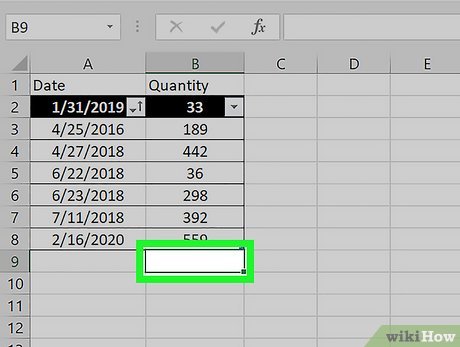
How to Use Excel for Beginners
Microsoft Excel is one of the most powerful tools for organizing data, performing calculations, and creating reports. While it…
Read More »
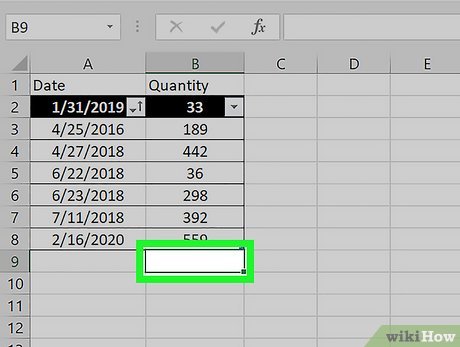
Microsoft Excel is one of the most powerful tools for organizing data, performing calculations, and creating reports. While it…
Read More »