How to Transfer Files Between Phone and Computer
-
How To
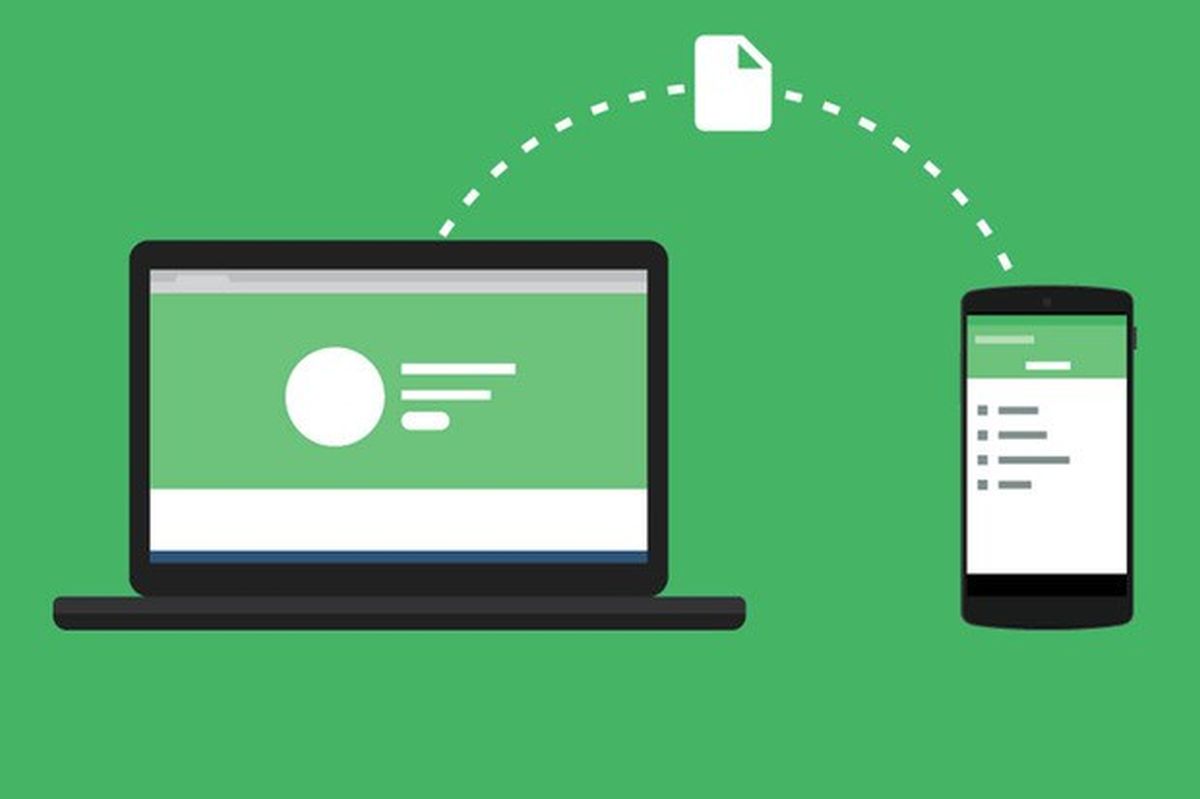
How to Transfer Files Between Phone and Computer
Sometimes you need to move photos, videos, music, or documents between your phone and computer. Luckily, there are…
Read More »
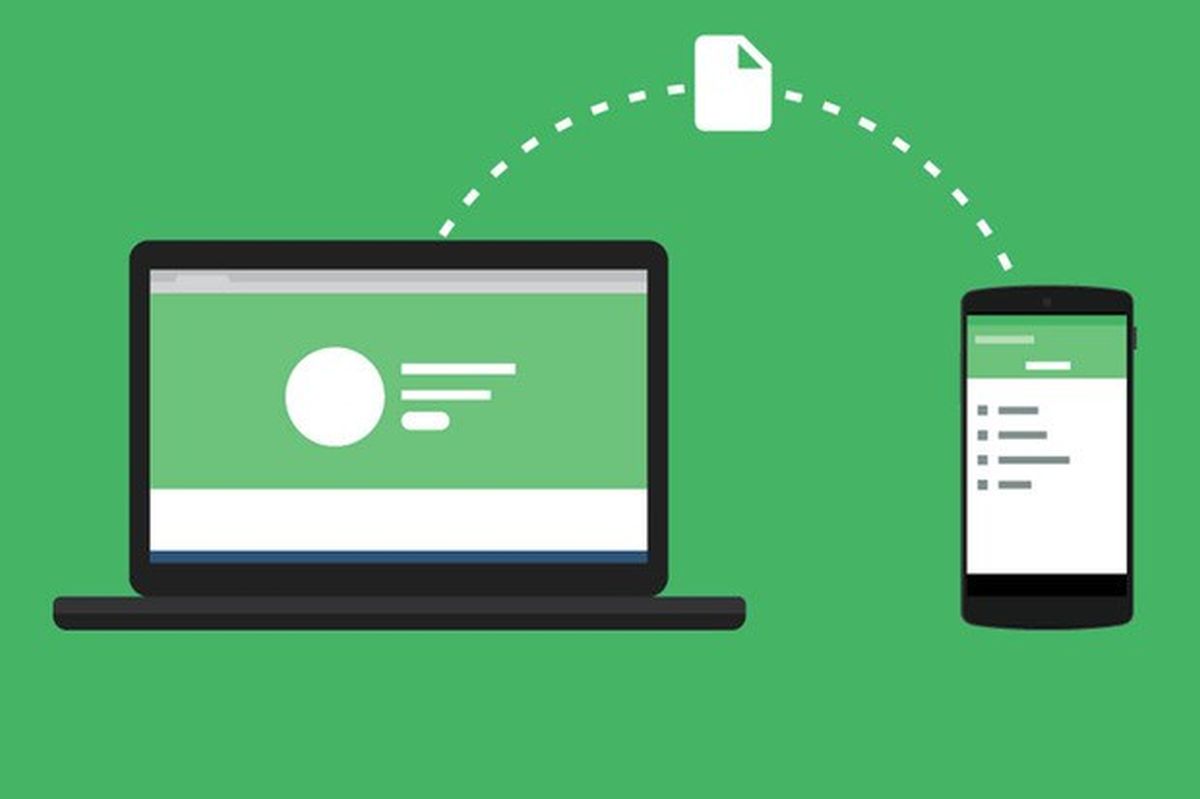
Sometimes you need to move photos, videos, music, or documents between your phone and computer. Luckily, there are…
Read More »