How to Save and Organize Files in OneDrive
-
How To
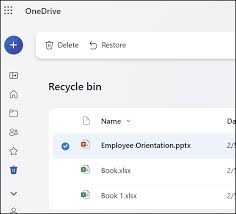
How to Save and Organize Files in OneDrive
Microsoft OneDrive is a cloud storage service that lets you save, access, and share your files from anywhere. Whether…
Read More »
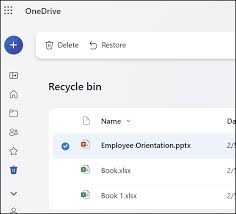
Microsoft OneDrive is a cloud storage service that lets you save, access, and share your files from anywhere. Whether…
Read More »