How to Restore Accidentally Deleted Files on Your Computer
-
How To
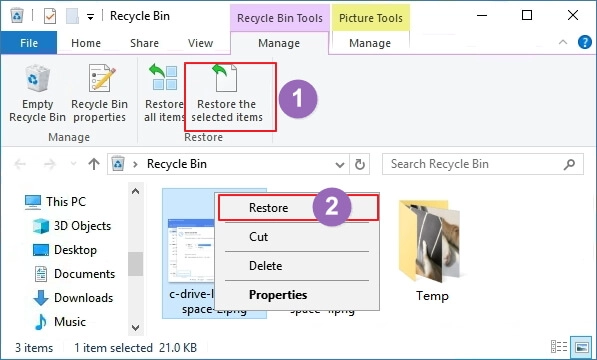
How to Restore Accidentally Deleted Files on Your Computer
We’ve all been there you delete a file thinking you won’t need it, only to realize later it was…
Read More »
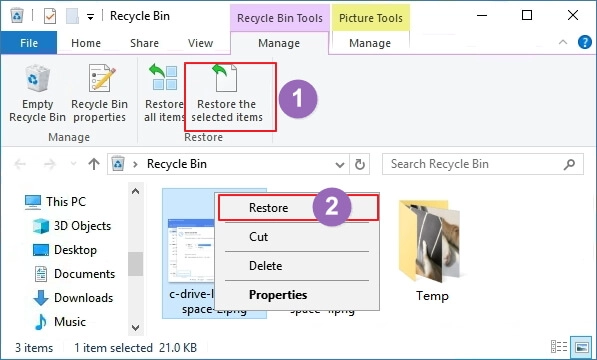
We’ve all been there you delete a file thinking you won’t need it, only to realize later it was…
Read More »