How to Record Your Screen on Android or iPhone
-
How To
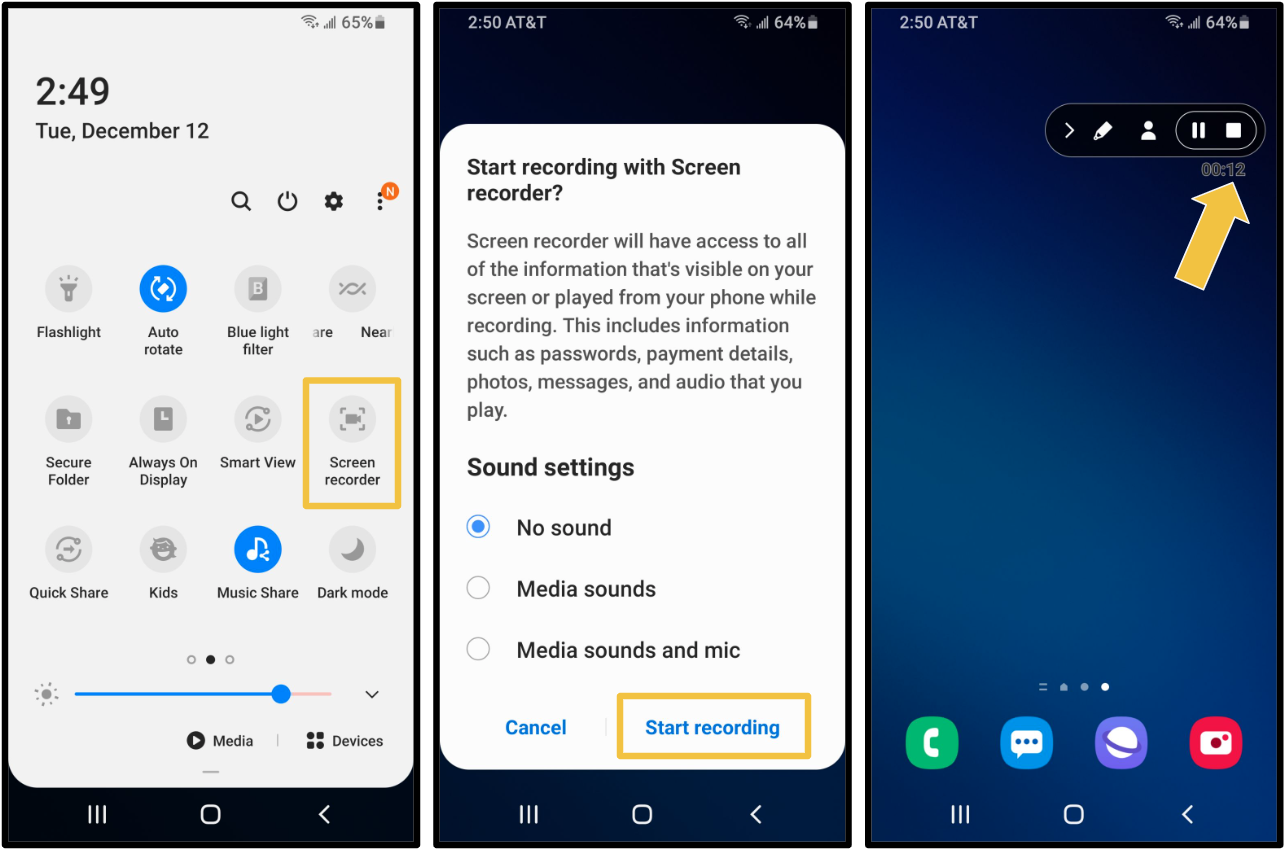
How to Record Your Screen on Android or iPhone
Screen recording is a handy feature that lets you capture what’s happening on your phone whether you’re making a…
Read More »
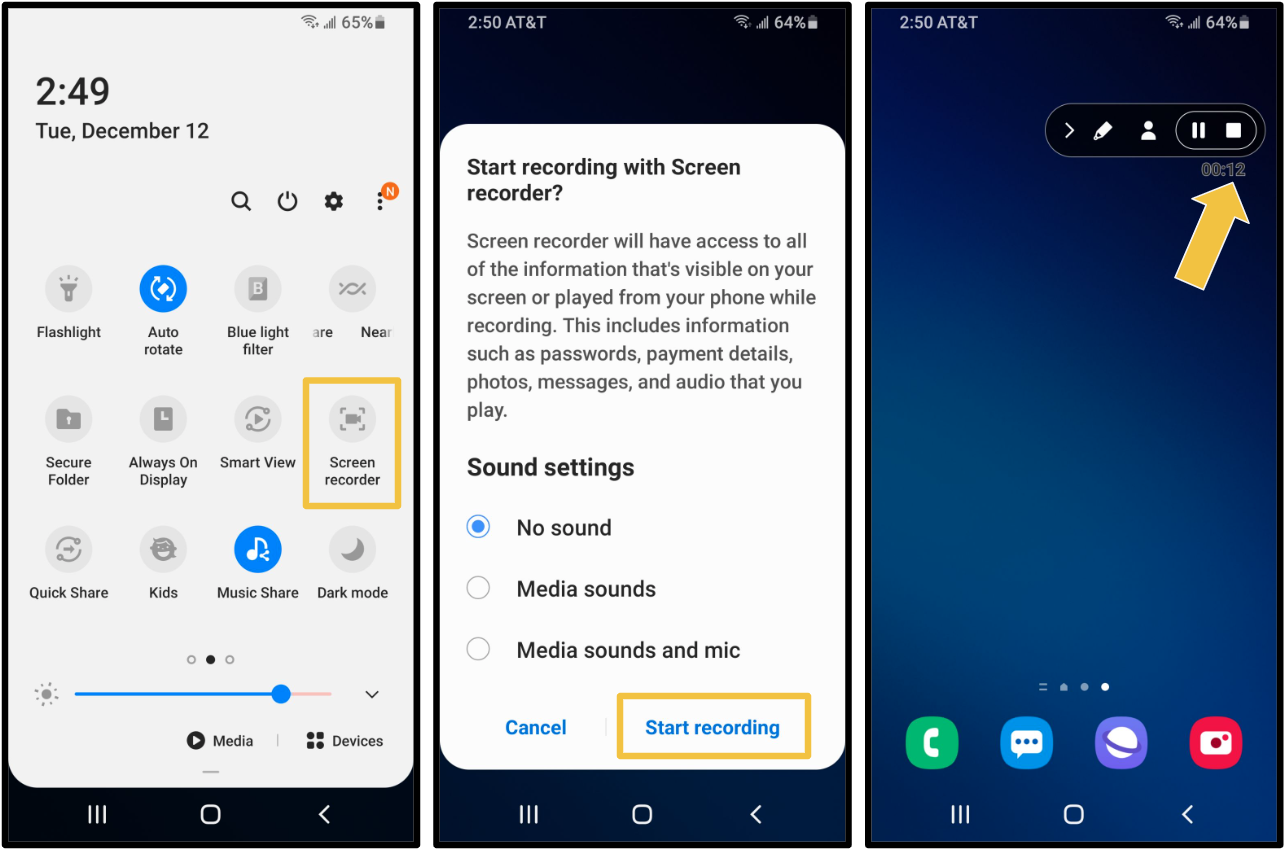
Screen recording is a handy feature that lets you capture what’s happening on your phone whether you’re making a…
Read More »