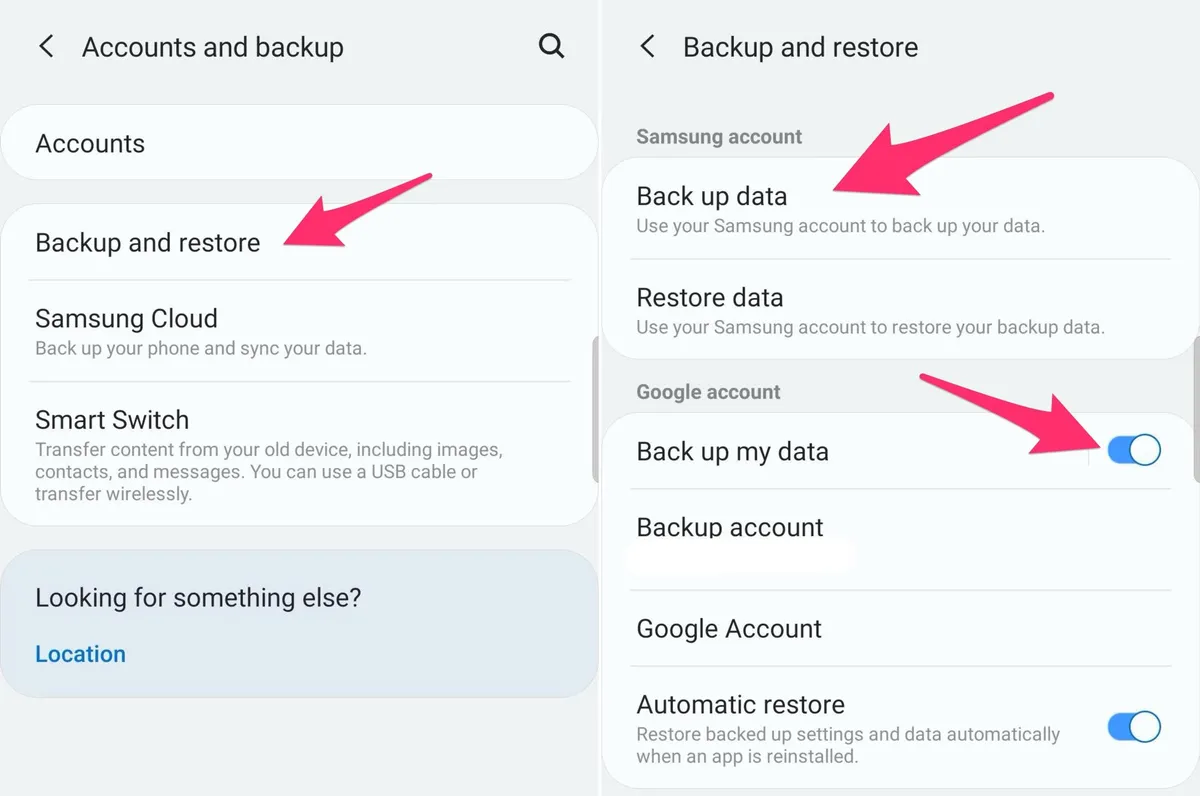Your phone holds important memories, contacts, and files. Losing it to damage, theft, or malfunction can be devastating but automatic backups can save you. With the right settings, your data is stored safely in the cloud and can be restored anytime.
Here’s how to set up automatic backups on both Android and iPhone.
1. Why Automatic Backup Matters
•Protects photos, videos, contacts, messages, and apps.
•Ensures you don’t lose data if your phone is lost, stolen, or reset.
•Makes switching to a new device easier.
2. Backing Up on Android
Most Android phones use Google Backup.
Steps:
1.Go to Settings → Google → Backup.
2.Turn on Back up to Google Drive.
3.Choose what to back up (apps, call history, device settings, photos, and SMS).
4.For photos and videos:
•Open Google Photos → Settings → Back up & sync → Turn ON.
Once enabled, backups happen automatically when connected to Wi-Fi (and sometimes charging).
3. Backing Up on iPhone
iPhones use iCloud Backup.
Steps:
1.Go to Settings → [your name] → iCloud → iCloud Backup.
2.Toggle iCloud Backup ON.
3.Select the apps and data you want to include.
4.Tap Back Up Now to start the first backup.
After this, your iPhone will automatically back up when plugged in, locked, and connected to Wi-Fi.
4. Alternative Backup Options
•Cloud Services: Dropbox, OneDrive, or Mega can store files automatically.
•PC or Mac Backup: Use iTunes (for iPhone) or a USB cable (for Android) to back up manually.
•External Drives: Some Android phones allow direct backup to USB drives.
5. Tips for Successful Backups
•Always connect to Wi-Fi for faster, cheaper uploads.
•Check your cloud storage space (Google Drive: 15GB free, iCloud: 5GB free).
•Upgrade storage if needed (Google One or iCloud+).
•Verify your backup by restoring files on another device.