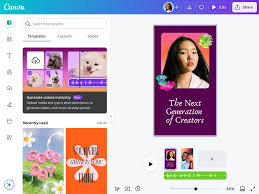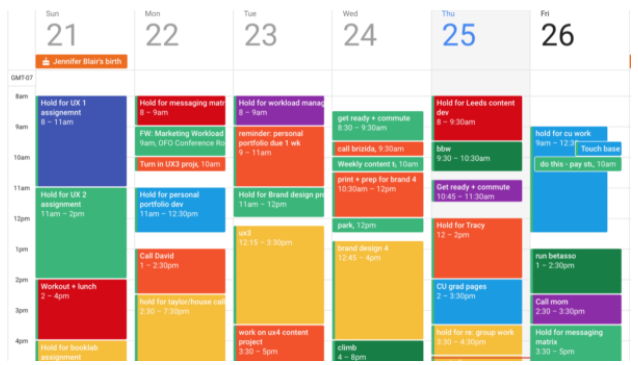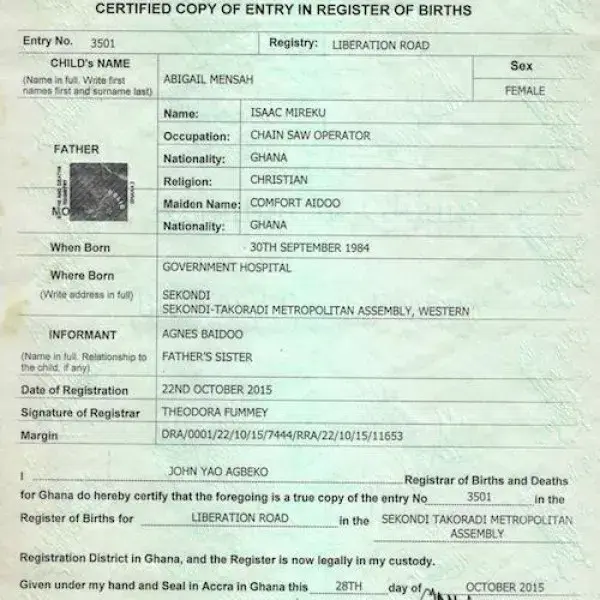How to Use Microsoft Word Like a Pro

Microsoft Word is more than just a simple typing tool it’s packed with features that can help you create professional documents quickly and efficiently. Whether you’re a student, teacher, or working professional, learning to use Word like a pro will save you time and make your documents stand out.
1. Master the Basics First
•Learn to create, save, and format documents.
•Use the Ribbon toolbar to access key tools (Home, Insert, Layout, References).
•Familiarize yourself with shortcut keys for common tasks.
2. Use Keyboard Shortcuts
•Ctrl + C / Ctrl + V → Copy & Paste
•Ctrl + Z / Ctrl + Y → Undo & Redo
•Ctrl + S → Save instantly
•Ctrl + F → Find words quickly
•Ctrl + A → Select all text
3. Format Text Like a Professional
•Use styles (Heading 1, Heading 2, etc.) for titles and subheadings.
•Adjust line spacing and paragraph alignment.
•Apply bullet points or numbered lists for clarity.
4. Insert and Manage Objects
•Insert images, tables, and charts to make documents more engaging.
•Use SmartArt for diagrams and flowcharts.
•Wrap text around images for neat formatting.
5. Use Page Layout Features
•Adjust margins, orientation, and paper size.
•Add page numbers, headers, and footers.
•Insert a table of contents (auto-updates as you edit).
6. Proofread and Review Easily
•Use spell check and grammar tools.
•Enable track changes to review edits.
•Add comments when collaborating with others.
7. Use Templates for Faster Work
•Choose from built-in templates for resumes, reports, or letters.
•Customize templates to match your brand or style.
•Save your own templates for future use.
8. Protect and Share Your Documents
•Convert files to PDF before sharing.
•Use password protection for sensitive files.
•Share documents via OneDrive for real-time collaboration.
9. Advanced Tools for Pros
•Use mail merge to send bulk personalized emails or letters.
•Insert citations and references for academic papers.
•Record macros to automate repetitive tasks.