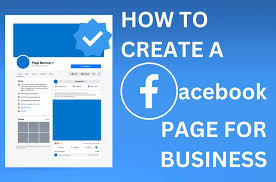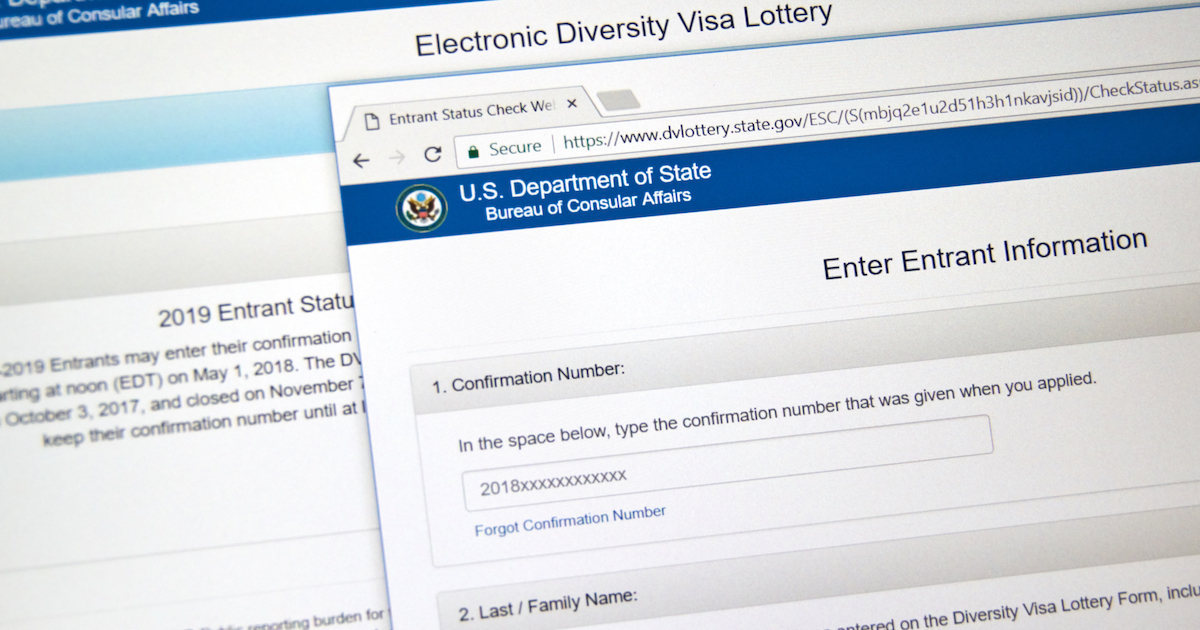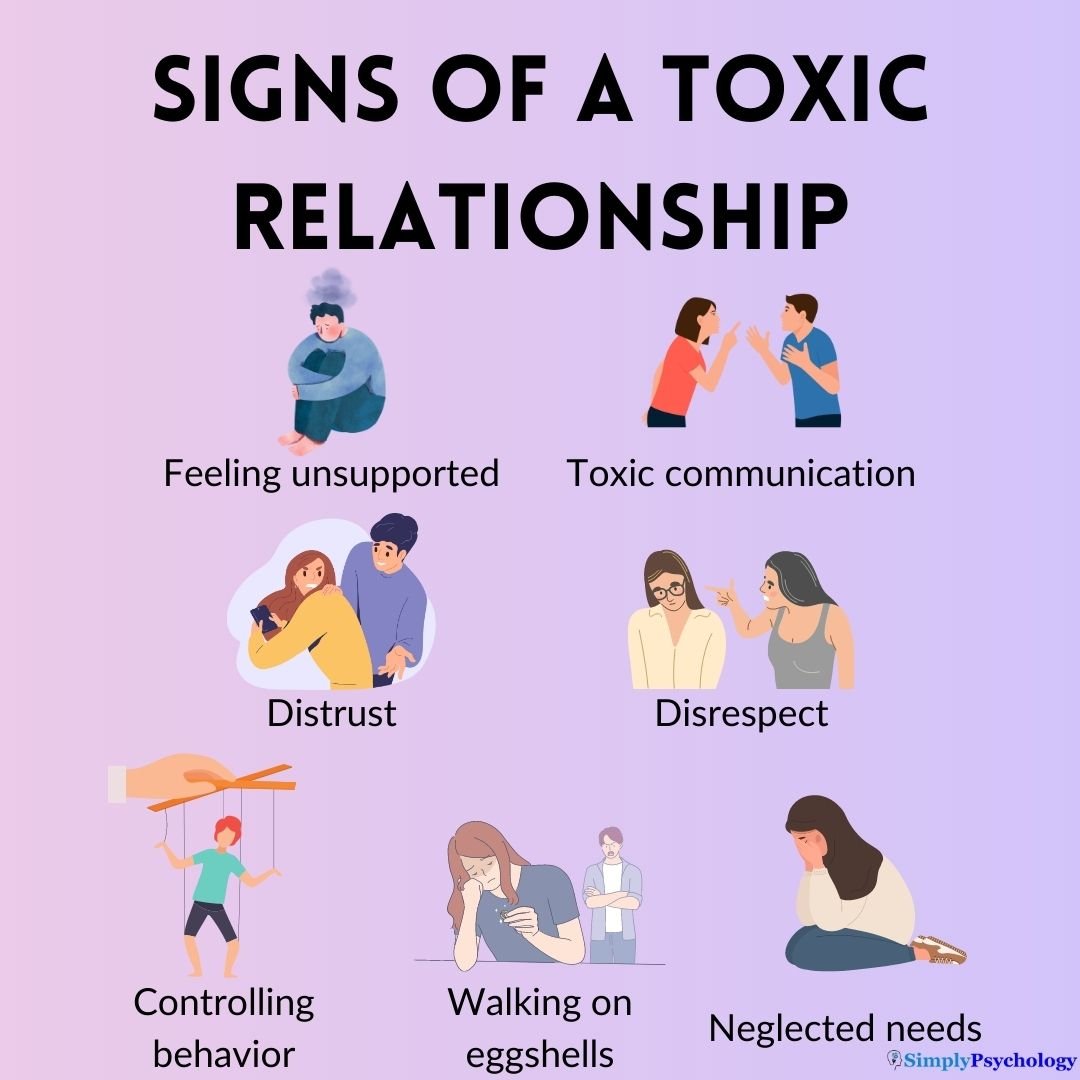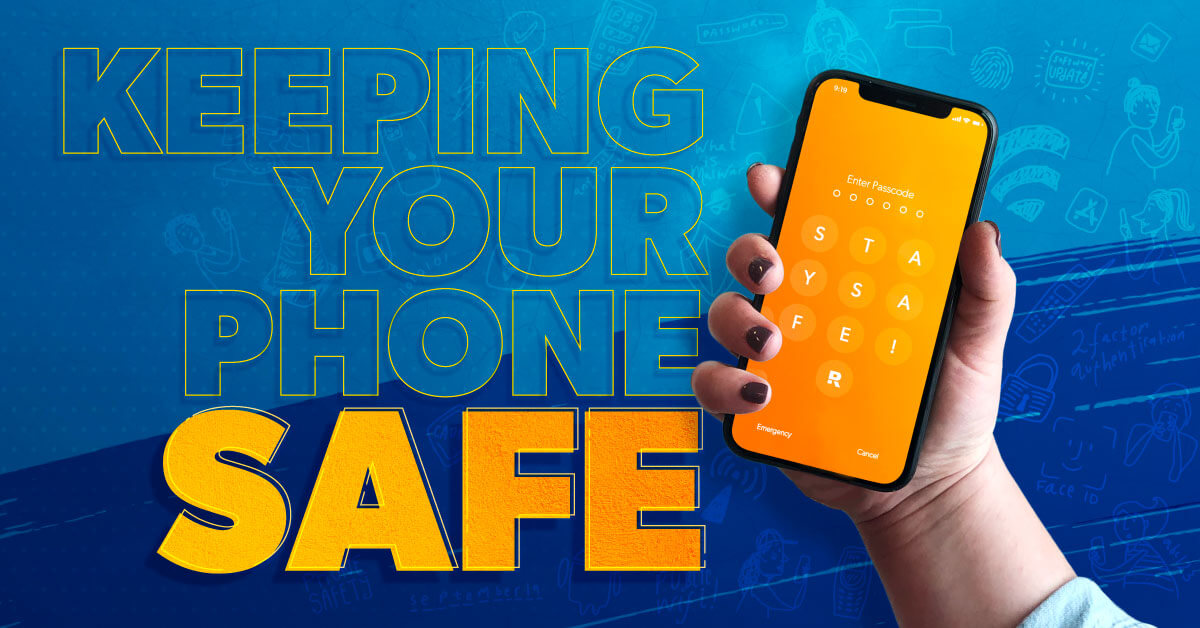How to Use Google Drive Like a Pro

Google Drive isn’t just a cloud storage space it’s a powerful productivity tool when you know how to make the most of it. Whether you’re a student, professional, or business owner, learning to use Google Drive effectively can save you time and keep your digital life organized.
1. Understand the Basics of Google Drive
•Google Drive gives you 15GB of free storage (shared across Drive, Gmail, and Google Photos).
•It lets you store, share, and collaborate on documents, spreadsheets, slides, and more.
•Accessible from any device phone, tablet, or computer.
2. Organize Your Files with Folders
•Create folders for projects, subjects, or clients.
•Use color-coded folders to quickly identify categories.
•Add emojis or symbols to make folders stand out.
3. Take Advantage of Google’s Office Suite
•Docs, Sheets, Slides, and Forms are built right into Drive.
•Work in real time with teammates no more emailing files back and forth.
•Use commenting and suggesting mode for smooth collaboration.
4. Master Search & Shortcuts
•Use the search bar to find files by name, type, or keyword.
•Add files to Starred for quick access.
•Create shortcuts to important files instead of duplicating them.
5. Share and Control Permissions
•Share files with anyone using a link.
•Control whether they can view, comment, or edit.
•Use restricted access for sensitive files.
6. Work Offline
•Enable offline mode in settings to work without internet.
•Changes will sync automatically once you’re online again.
7. Use Google Drive Add-ons & Integrations
•Connect Drive with tools like Trello, Slack, or Zoom.
•Install add-ons for Docs and Sheets to boost productivity.
•Integrate with Gmail for faster file sharing.
8. Manage Storage Like a Pro
•Delete old, unused files.
•Clear out large email attachments in Gmail.
•Upgrade to Google One if you need more space.
9. Security & Privacy Tips
•Use 2-step verification to secure your account.
•Regularly review who has access to your files.
•Don’t share sensitive files using public links.
10. Bonus Tips
•Scan documents directly into Google Drive using the mobile app.
•Use version history in Docs, Sheets, and Slides to restore older versions.
•Set up notifications so you know when collaborators make edits.