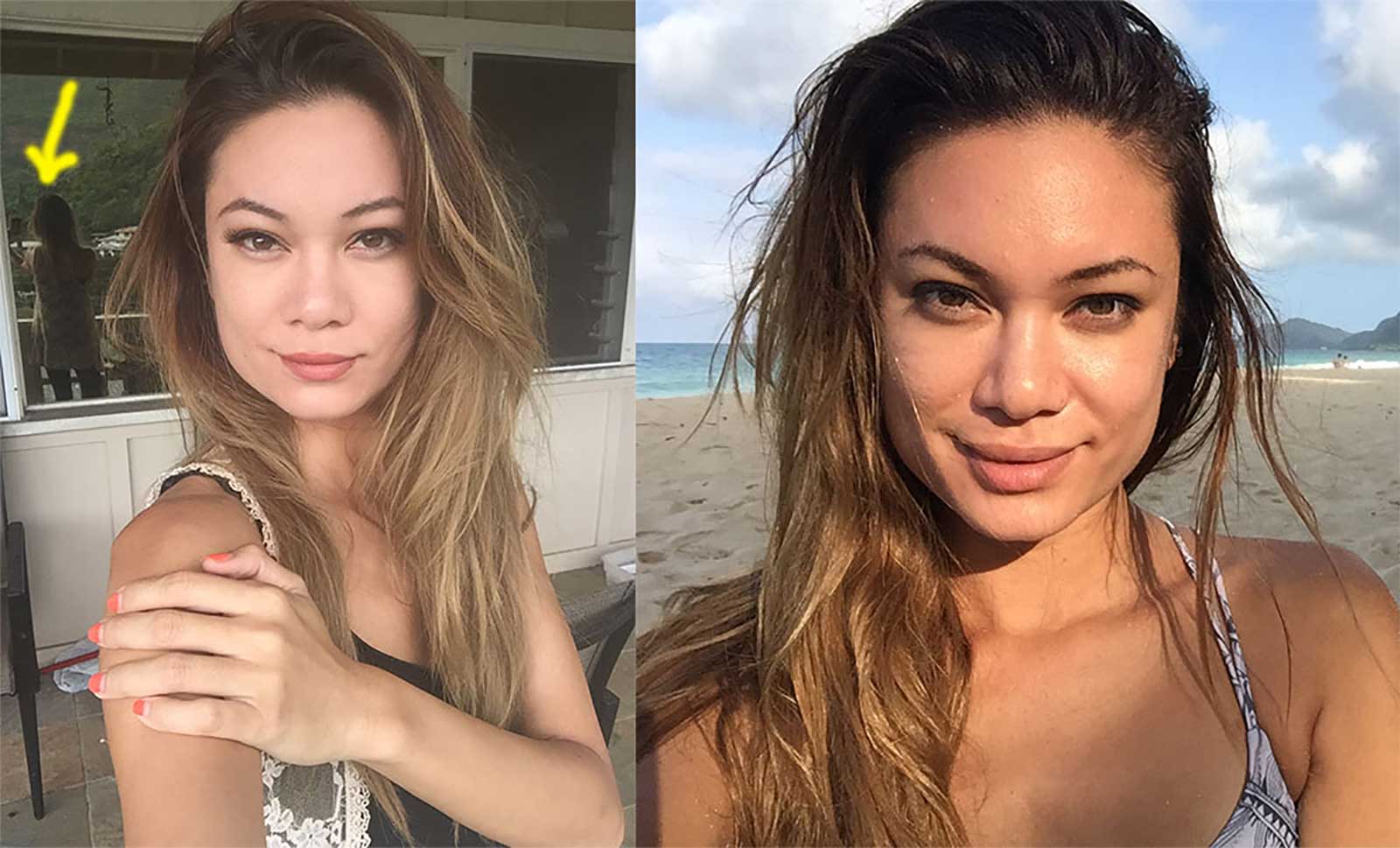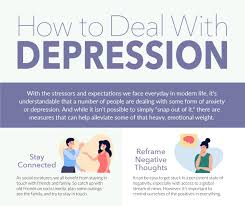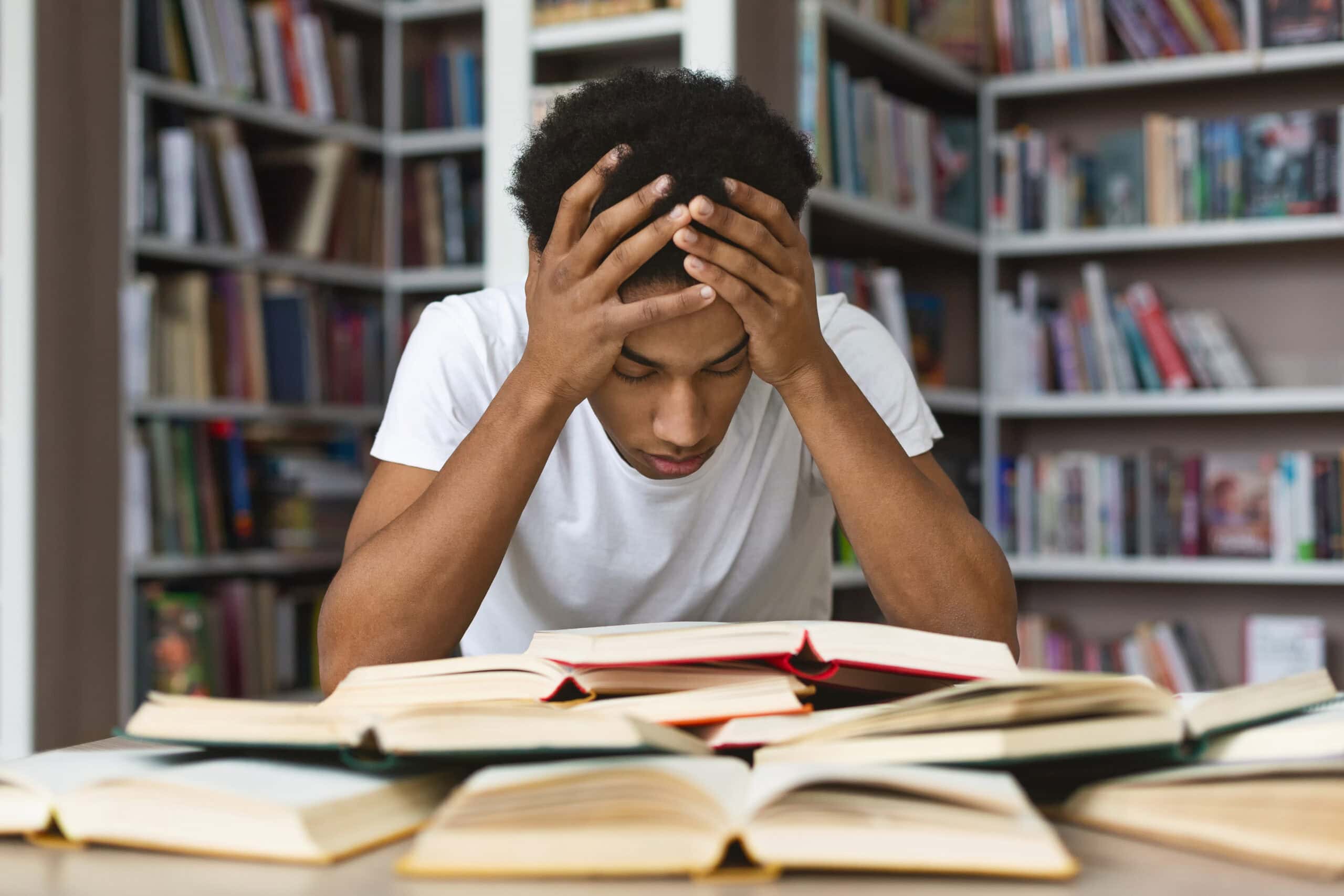How to Update Apps on Android or iPhone
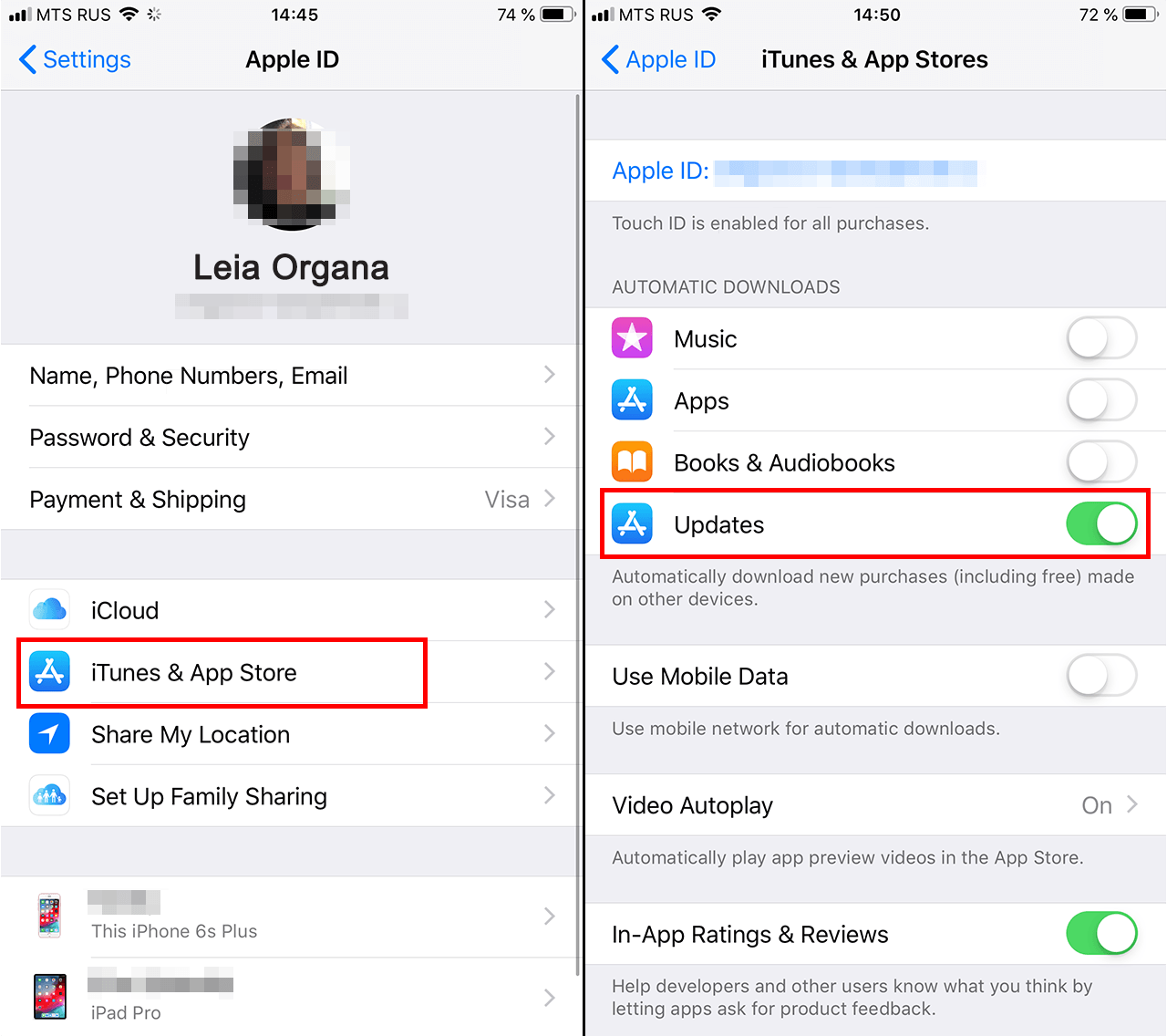
Updating your apps is important because it gives you access to the latest features, bug fixes, and security improvements. Outdated apps may run slower, crash, or even put your personal data at risk. Here’s a simple guide to updating apps on both Android and iPhone.
1. How to Update Apps on Android
Automatic Updates
1.Open the Google Play Store.
2.Tap your profile icon (top right).
3.Go to Settings > Network Preferences > Auto-update apps.
4.Choose:
•Over Wi-Fi only (recommended), or
•Over any network (may use mobile data).
Manual Updates
1.Open the Google Play Store.
2.Tap your profile icon.
3.Select Manage apps & device.
4.Under Updates available, tap Update All or update apps one by one.
2. How to Update Apps on iPhone (iOS)
Automatic Updates
1.Open Settings.
2.Tap App Store.
3.Toggle on App Updates under Automatic Downloads.
Manual Updates
1.Open the App Store.
2.Tap your profile icon (top right).
3.Scroll down to see apps with pending updates.
4.Tap Update All or update apps individually.
3. Tips for Smooth Updates
•Keep your device connected to Wi-Fi to save mobile data.
•Make sure your phone has enough storage space.
•Keep your device charged or plugged in during updates.
Final Thought
Updating apps only takes a few minutes, but it can make your device faster, safer, and more reliable. Turn on automatic updates if you want to save time and never miss out on improvements.