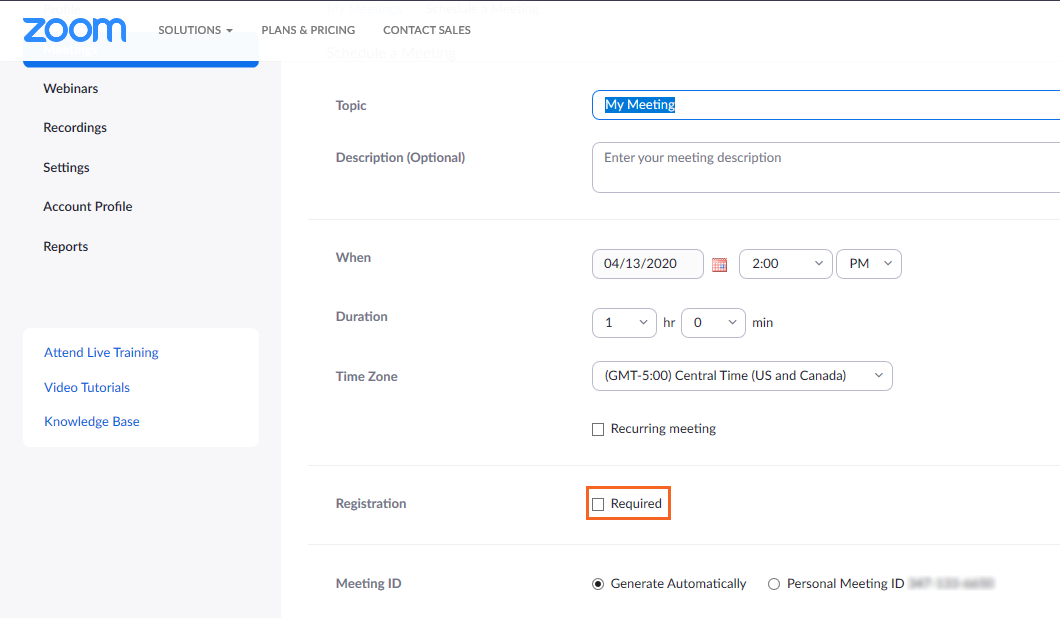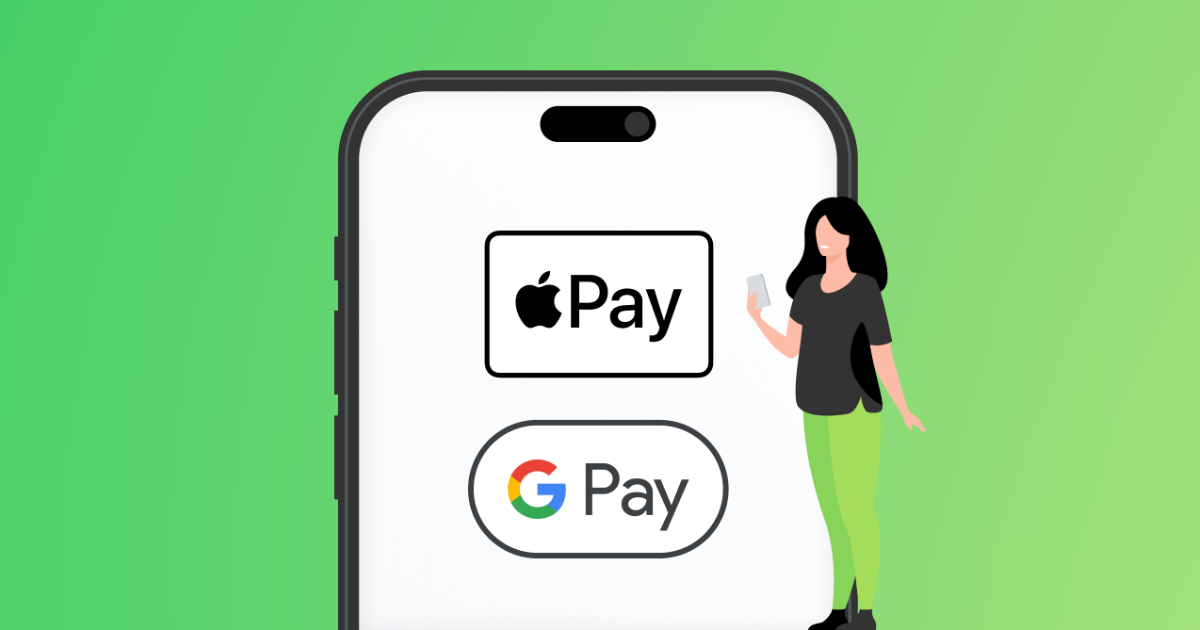How to Reset Your Email Password
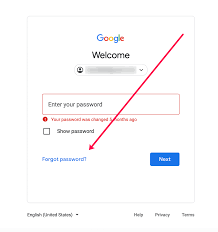
Forgetting your email password happens to everyone at some point. The good news is, resetting it is quick and simple. Whether you use Gmail, Yahoo, Outlook, or another service, the steps are almost the same.
1. Why You Might Need to Reset Your Password
•You forgot your current password
•You think your account was hacked
•You want to update it for better security
2. General Steps to Reset Your Email Password
1.Go to the Login Page of your email provider (e.g., Gmail, Yahoo, Outlook).
2.Click on “Forgot password?” or “Trouble signing in?”
3.Enter your email address.
4.Confirm your identity with one of these:
•A code sent to your recovery email or phone number
•Answering a security question
5.Create a new password (make sure it’s strong and unique).
6.Save changes and log in with your new password.
3. Example: Resetting Password on Popular Email Services
Gmail
•Go to Gmail Login
•Click Forgot password?
•Verify with your recovery email, phone, or Google prompt
•Enter a new password
Yahoo Mail
•Visit Yahoo Login
•Click Forgot password?
•Verify your identity with recovery phone/email
•Create a new password
Outlook / Hotmail
•Go to Outlook Login
•Select Forgot password?
•Choose a recovery method (email or SMS code)
•Reset and confirm your new password
4. Tips for Strong Password Security
•Use at least 12 characters (mix letters, numbers, and symbols).
•Don’t reuse old passwords.
•Update your password regularly.
•Enable Two-Factor Authentication (2FA) for extra protection.
Final Thought
Resetting your email password is easy, but keeping it strong and secure is what matters most. Always make sure your recovery phone number and email are up to date—so you’ll never get locked out of your account.