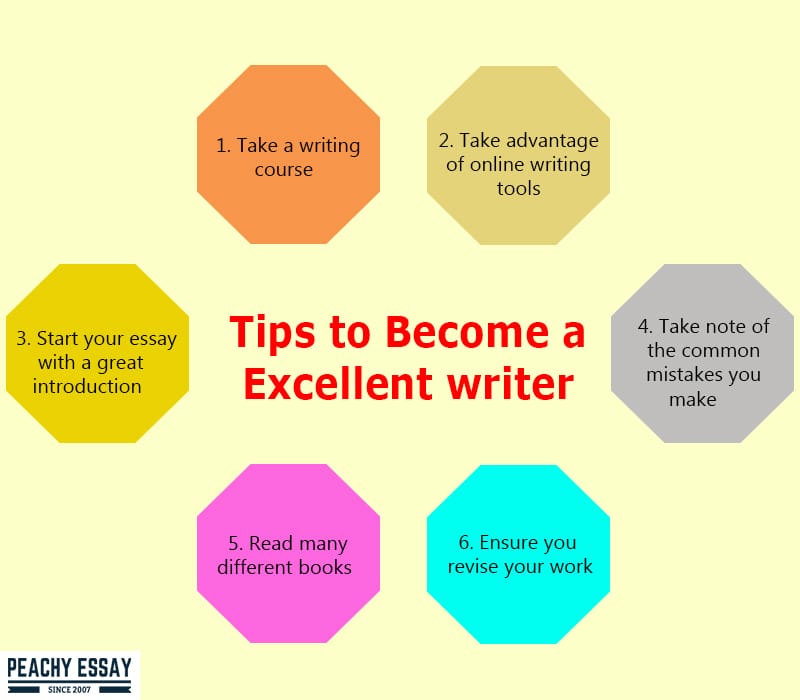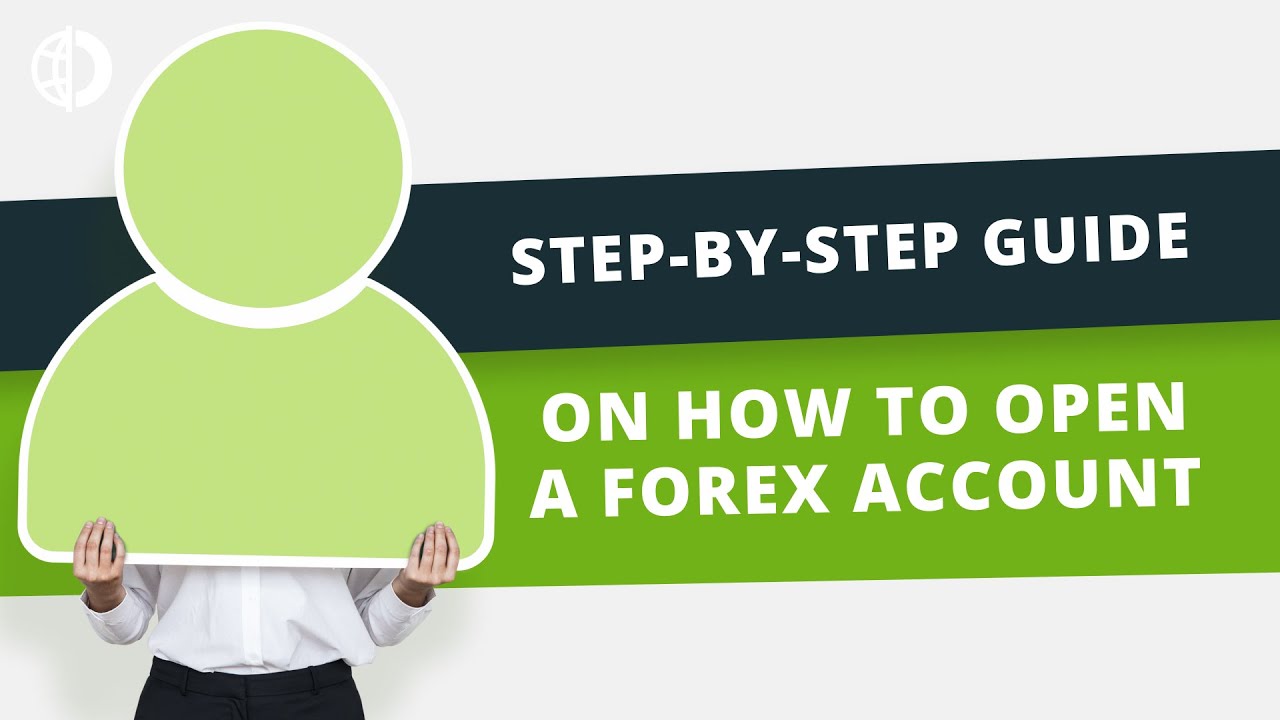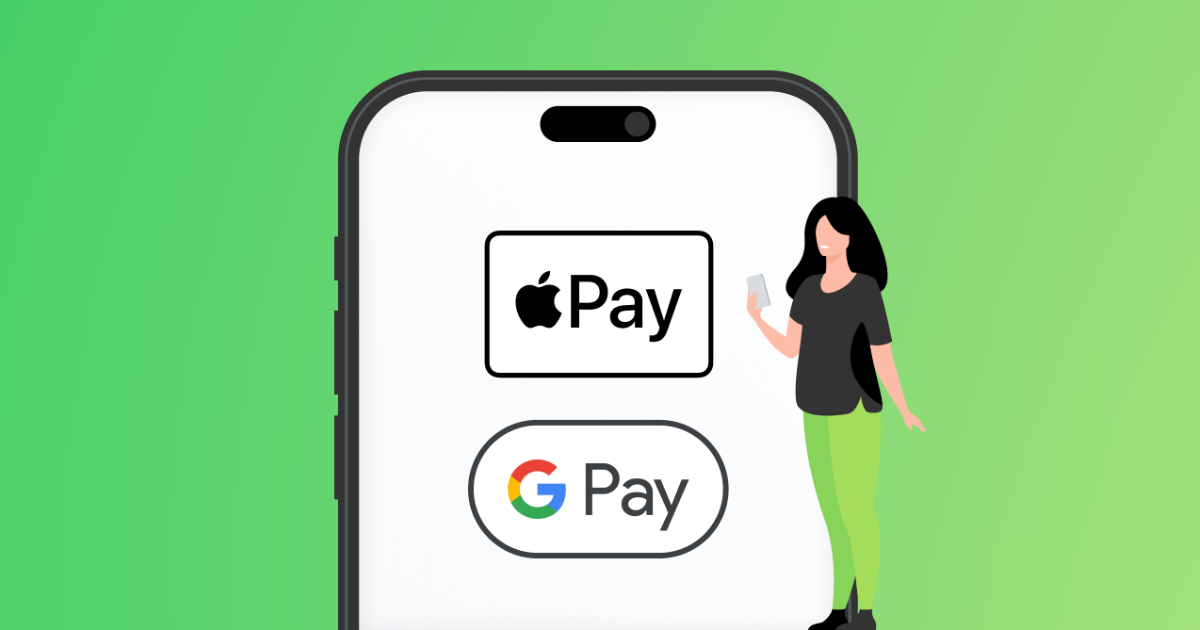How to Register for Zoom, For School work
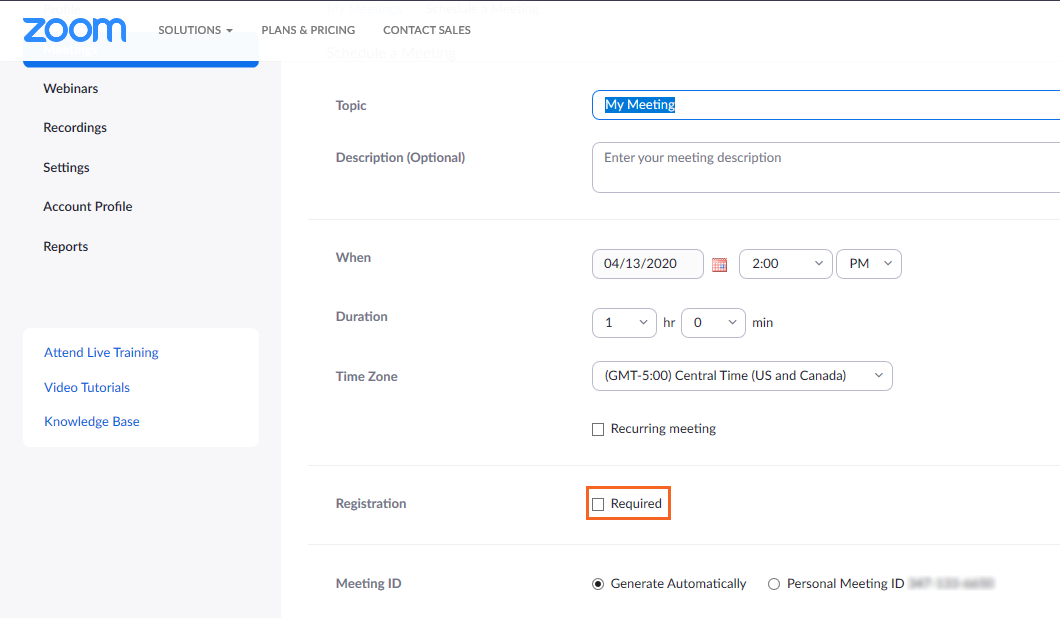
In today’s digital world, remote work and online learning have become part of our daily lives. Three of the most popular tools used worldwide are Zoom, Microsoft Teams, and Slack. Whether you are a student attending virtual classes, or a professional working remotely, learning how to register and use these platforms is essential.
This guide will walk you through the step-by-step process of registering for each platform.
How to Register for Zoom
Zoom is a video conferencing app widely used for online classes, business meetings, and webinars.
Steps:
1.Go to zoom.us/signup.
2.Enter your email address (or sign up with Google/Facebook/SSO).
3.Confirm your email by clicking the link sent to your inbox.
4.Create a password and complete your profile setup.
5.Download the Zoom app on your phone or computer.
6.Log in and start or join meetings with the meeting link or ID.
Use Case: Students use Zoom for online lectures, while professionals use it for team meetings and interviews.
How to Register for Microsoft Teams
Microsoft Teams is a collaboration platform that combines chat, file sharing, and video meetings in one place.
Steps:
1.Go to signup.microsoft.com.
2.Choose “For School” (if you have an educational email) or “For Work”.
3.Enter your email address (school/work email works best).
4.Create a password and set up your profile.
5.Download the Microsoft Teams app or use the web version.
6.Sign in and join a team, class, or meeting with a link or invitation code.
Use Case: Schools use Teams for virtual classrooms, assignments, and collaboration. Companies use it for team projects, meetings, and file sharing.
How to Register for Slack
Slack is a communication tool designed for teamwork, offering channels for organized chats, file sharing, and integrations with apps.
Steps:
1.Go to slack.com/get-started.
2.Click “Try for free”.
3.Enter your email address.
4.Check your email for a confirmation code and enter it.
5.Create your workspace by naming it and inviting your team/class.
6.Download the Slack app or use it in your browser.
7.Join or create channels (like #general or #assignments) to stay organized.
Use Case: Companies use Slack for team communication, while study groups or project teams use it to stay connected and share files.
Final Thoughts
•Zoom is best for video meetings and classes.
•Microsoft Teams is ideal for collaboration, classes, and projects.
•Slack works best for organized communication and teamwork.
Depending on whether you are in school or work, you can choose one or use a combination of them to boost productivity and stay connected.