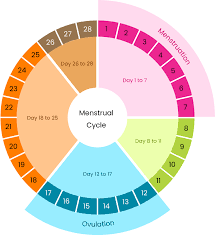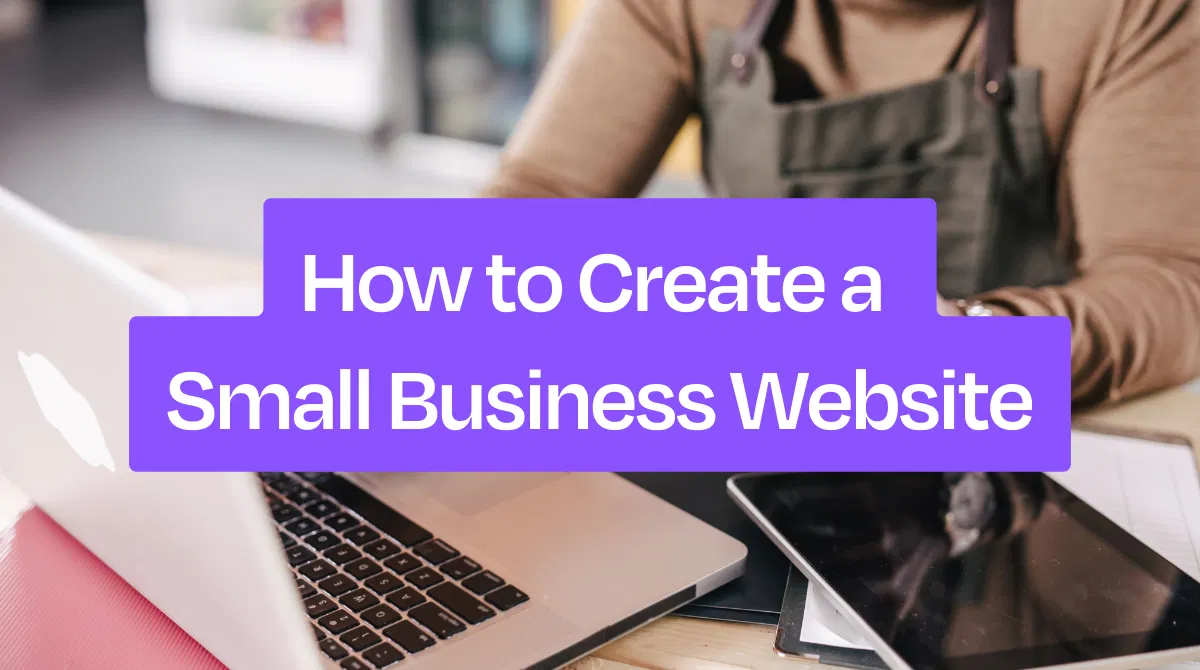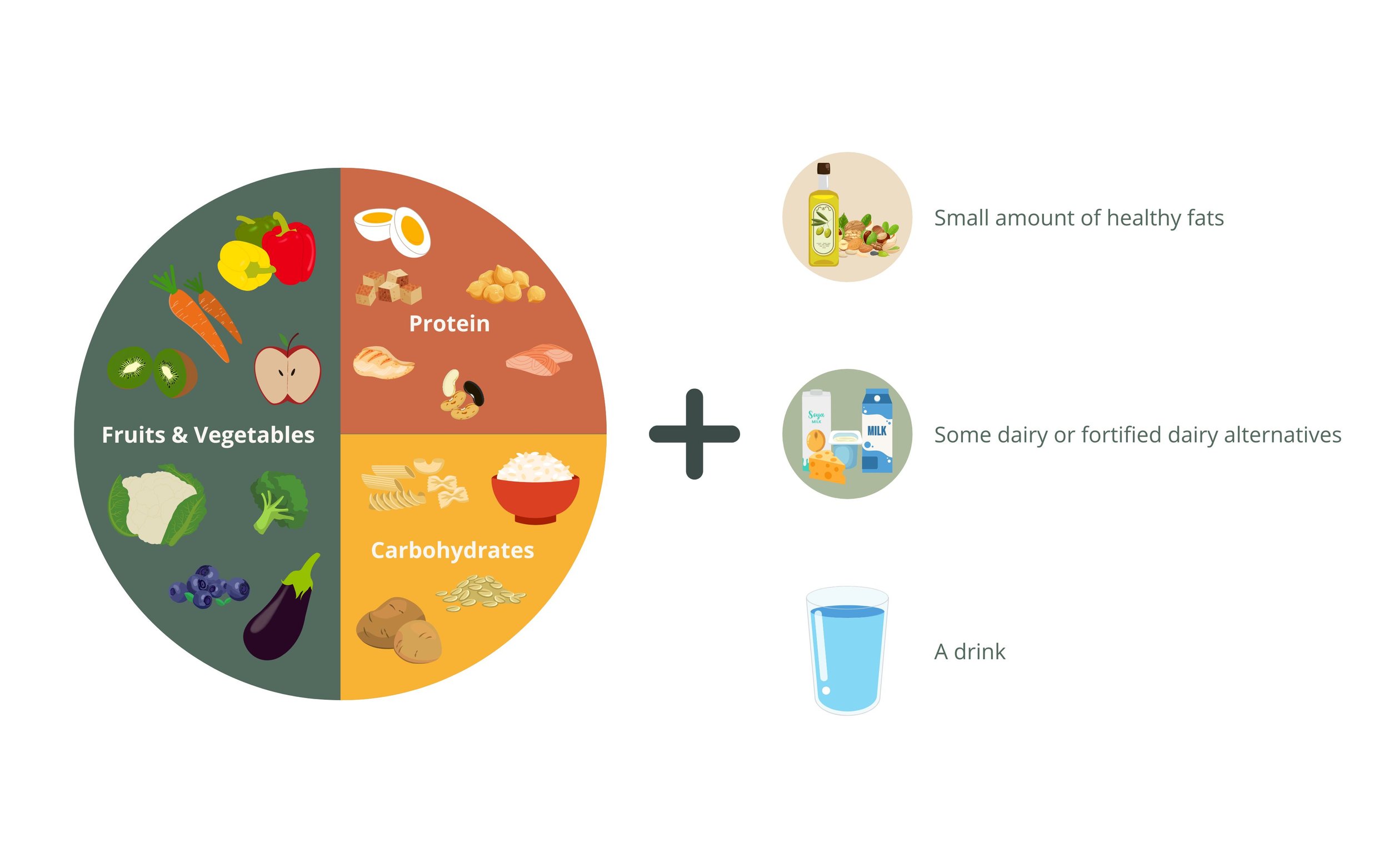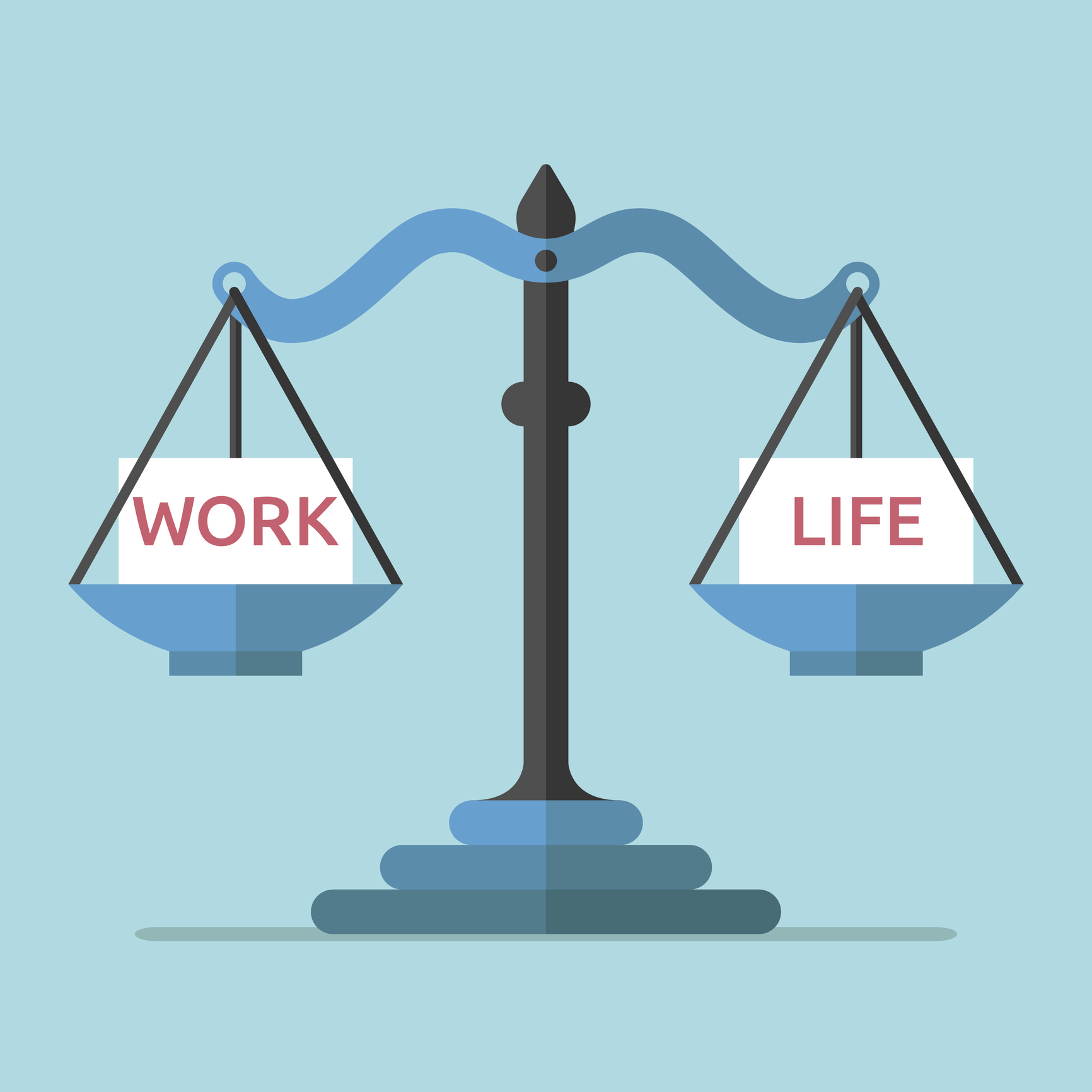How to Install and Uninstall Software Properly

Installing and uninstalling software might sound simple, but doing it the right way helps keep your computer safe, fast, and clutter free. Improper installation or removal can lead to viruses, system errors, or wasted storage space. Here’s a guide on how to do it properly.
1. Before You Install Any Software
• Check the source: Only download from official websites, app stores, or trusted developers.
• Read system requirements: Make sure your computer meets the software’s needs (RAM, storage, OS version).
• Scan for viruses: Run an antivirus check on the installer file if it’s from the internet.
• Close unused apps: Free up resources for smooth installation.
2. How to Install Software Properly
On Windows
1.Download the installer file (.exe or .msi) from the official site.
2.Double-click the file and follow the setup wizard.
3.Choose Custom Installation (if available) to avoid unwanted extra software.
4.Select the installation location (default is usually fine).
5.Wait for installation to finish and click Finish.
On Mac (macOS)
1.Download the installer file (.dmg or .pkg).
2.Double-click it to open.
3.Drag the app icon into the Applications folder.
4.Follow on-screen instructions if prompted.
5.Eject the installer file when done.
3. How to Uninstall Software Properly
On Windows
1.Go to Start → Settings → Apps → Apps & Features.
2.Find the program you want to remove.
3.Click Uninstall and follow the prompts.
4.Restart your computer if necessary.
(Tip: Avoid just deleting the program folder it leaves behind files.)
On Mac (macOS)
1.Open Finder → Applications.
2.Drag the app to the Trash.
3.Empty the Trash to remove it completely.
(Tip: Some apps come with their own uninstaller use it if available.)
4. Cleaning Up After Uninstalling
•Delete leftover files in Program Files (Windows) or Library/Application Support (Mac).
•Use trusted cleanup tools (like CCleaner) if you’re not comfortable doing it manually.
•Restart your computer after uninstalling large programs.
5. Extra Safety Tips
•Keep your software updated for security and performance.
•Don’t install pirated software it often contains malware.
•Only keep the apps you actually use to save space.
•Backup important files before uninstalling big programs, just in case.