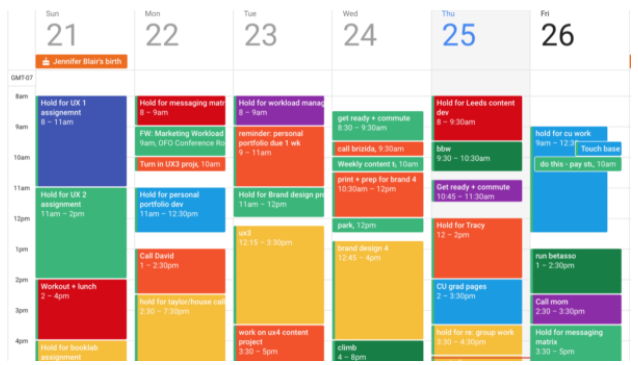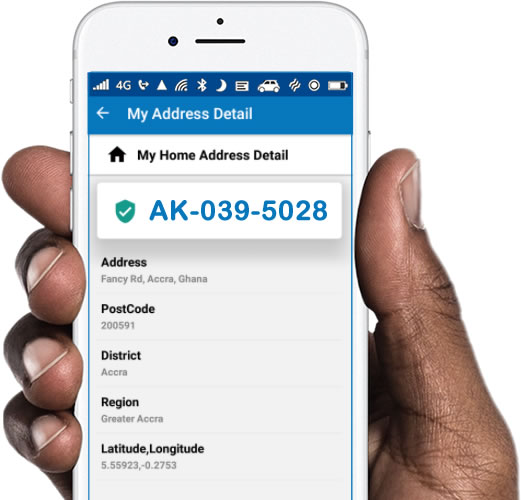How to Edit Photos on Your Phone
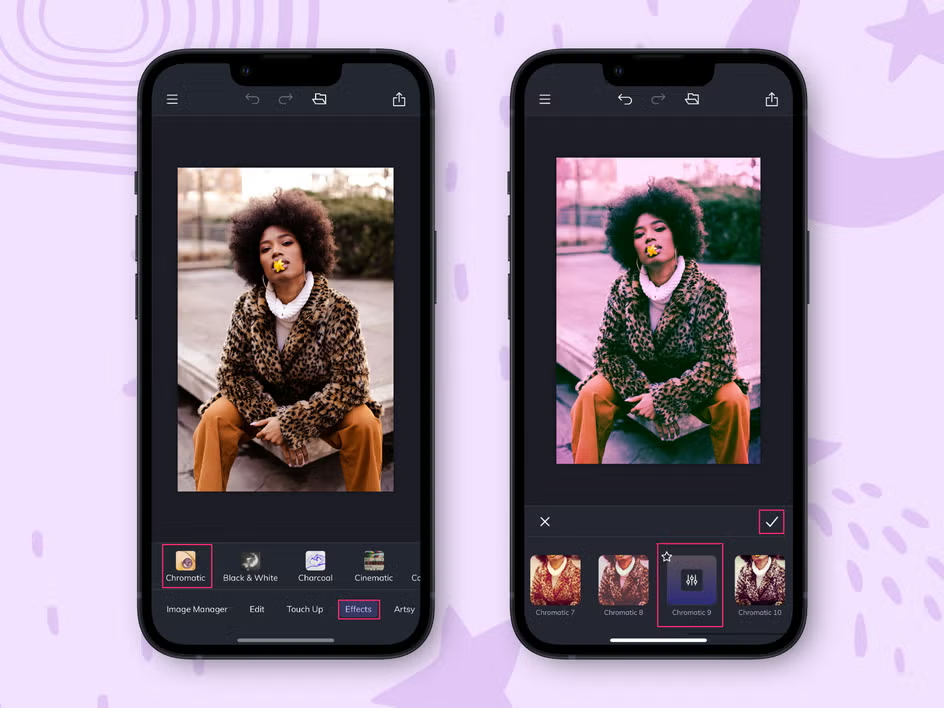
These days, you don’t need a fancy camera or expensive software to make your photos look amazing. With just your smartphone and the right techniques, you can edit photos like a pro. Whether you’re creating content for social media, a blog, or just for fun, here’s how to get started.
1. Choose the Right Editing App
Some great free and paid apps include:
•Snapseed (free, powerful, user-friendly)
•Lightroom Mobile (professional editing with presets)
•VSCO (stylish filters for Instagram lovers)
•PicsArt (creative tools and effects)
•Canva (best for adding text and graphics)
2. Start with Basic Adjustments
•Brightness & Contrast – brighten dull images or tone down harsh ones.
•Exposure – fix photos that are too dark or too bright.
•Shadows & Highlights – bring out hidden details.
•Saturation – adjust colors without overdoing it.
3. Crop & Straighten
•Crop to remove distractions and focus on the subject.
•Straighten tilted photos for a clean, professional look.
•Use aspect ratios (1:1 for Instagram, 16:9 for YouTube thumbnails, etc.).
4. Enhance Colors
•Adjust white balance for natural-looking skin tones.
•Use vibrance for subtle color pop.
•Try filters but customize them so they look natural.
5. Sharpen & Add Details
•Use the sharpening tool to make edges crisp.
•Add structure or clarity for textures like clothes, buildings, or landscapes.
•Be careful too much can make the photo grainy.
6. Remove Unwanted Objects
•Use the healing tool (available in Snapseed or Lightroom) to remove blemishes or background distractions.
•Blur backgrounds for a portrait-style effect.
7. Add Creative Touches
•Add text or stickers for social media posts.
•Use frames or borders to highlight your photo.
•Try double exposure or artistic effects if you want something unique.
8. Save in High Quality
•Always save a copy so you don’t lose the original.
•Export in the highest resolution for printing or sharing online.
•Keep backup copies in Google Photos or iCloud.