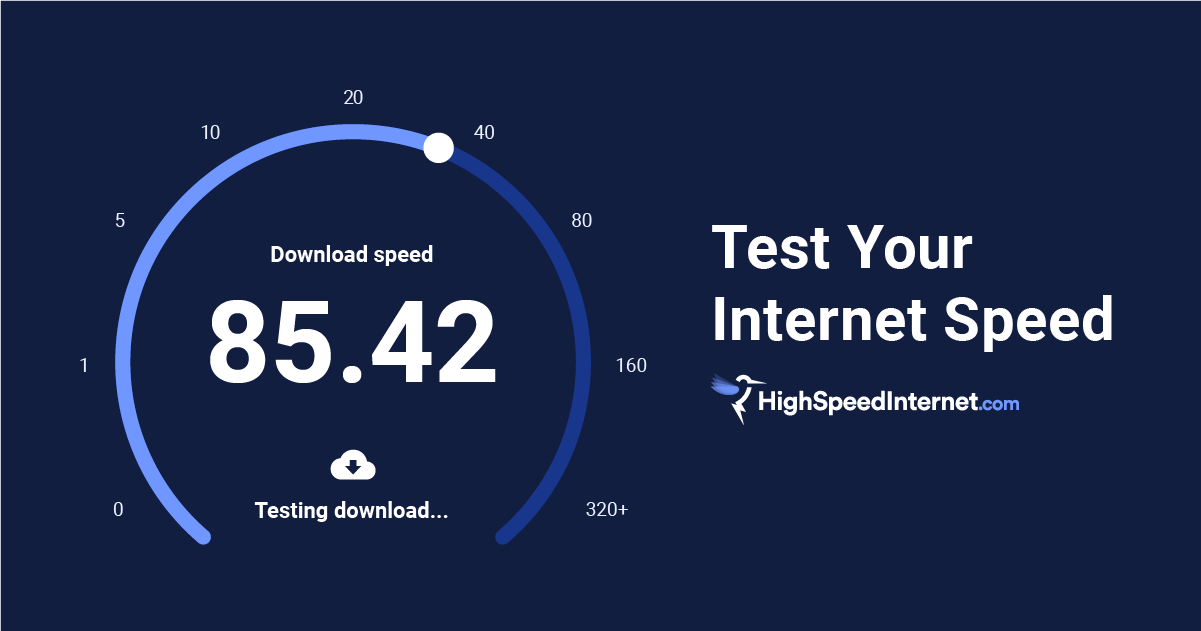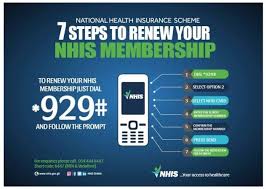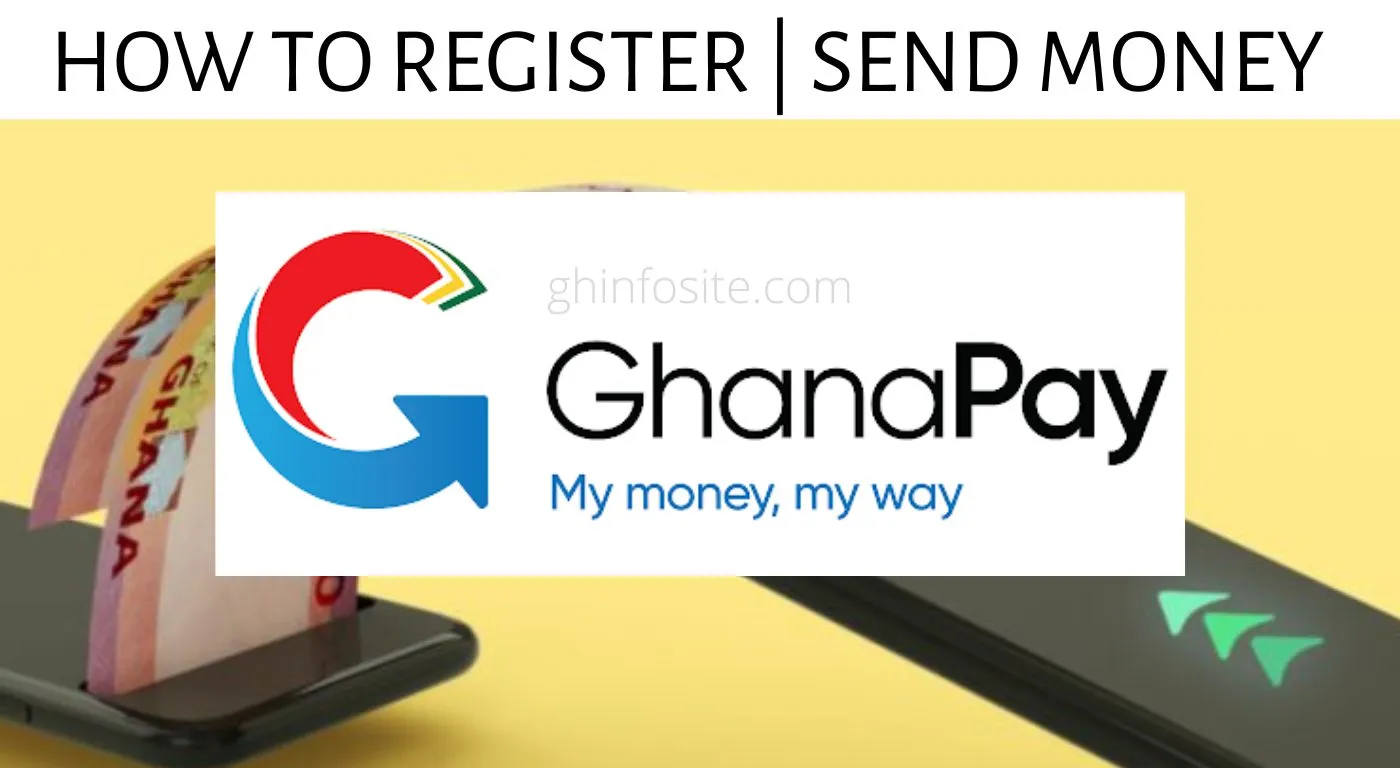How to Detect and Remove Viruses from Your Computer
Computer viruses can slow down your system, steal your information, and even damage files. The good news is, you can detect and remove most viruses with the right tools and precautions. Here’s a step-by-step guide to help you keep your computer safe.
1. Recognize the Signs of a Virus
Look out for these common symptoms:
•Your computer is slower than usual
•Pop-up ads appear frequently
•Programs crash or freeze
•Unknown apps or files show up
•Your internet or browser acts strangely (redirects, new toolbars)
2. Disconnect from the Internet
•Unplug Wi-Fi or Ethernet to prevent the virus from spreading or sending data.
•This helps contain the infection while you clean your system.
3. Boot into Safe Mode
•Restart your computer and enter Safe Mode (Windows: press F8 or Shift+Restart; Mac: hold Shift while booting).
•In Safe Mode, only essential programs run making it easier to remove malware.
4. Run Antivirus or Anti-Malware Software
•Install and run trusted tools like Windows Defender, Avast, Kaspersky, Malwarebytes, or Bitdefender.
•Do a full system scan (not just a quick scan).
•Quarantine or delete infected files.
5. Remove Temporary Files
•Use the built-in Disk Cleanup tool (Windows) or CleanMyMac (Mac).
•This clears unnecessary files and may delete hidden malware.
6. Check Installed Programs
•Go to your installed apps list.
•Uninstall suspicious or unknown programs.
•Be careful not to delete essential system software.
7. Reset Your Web Browser
•Viruses often affect browsers with unwanted extensions or redirects.
•Remove unknown extensions.
•Reset browser settings to default.
8. Update Your System and Software
•Install the latest Windows/Mac updates.
•Keep your antivirus definitions updated.
•Outdated software often has security holes.
9. Restore or Reset if Needed
•If the virus persists, use System Restore (Windows) to roll back to a clean state.
•On Mac, use Time Machine if you have backups.
•As a last resort, do a factory reset or reinstall the operating system.
10. Prevent Future Infections
•Always keep antivirus software active.
•Don’t download files from unknown sources.
•Avoid clicking suspicious links or email attachments.
•Enable firewall protection.