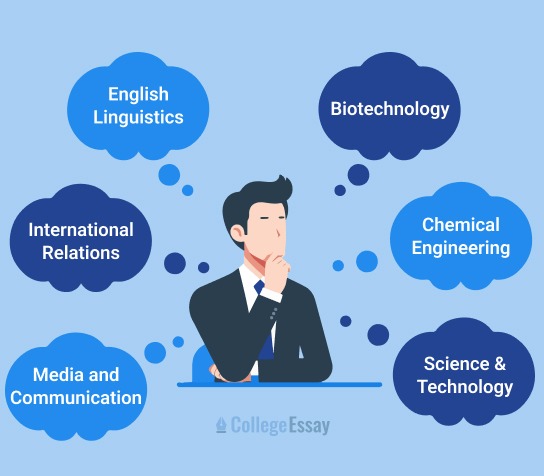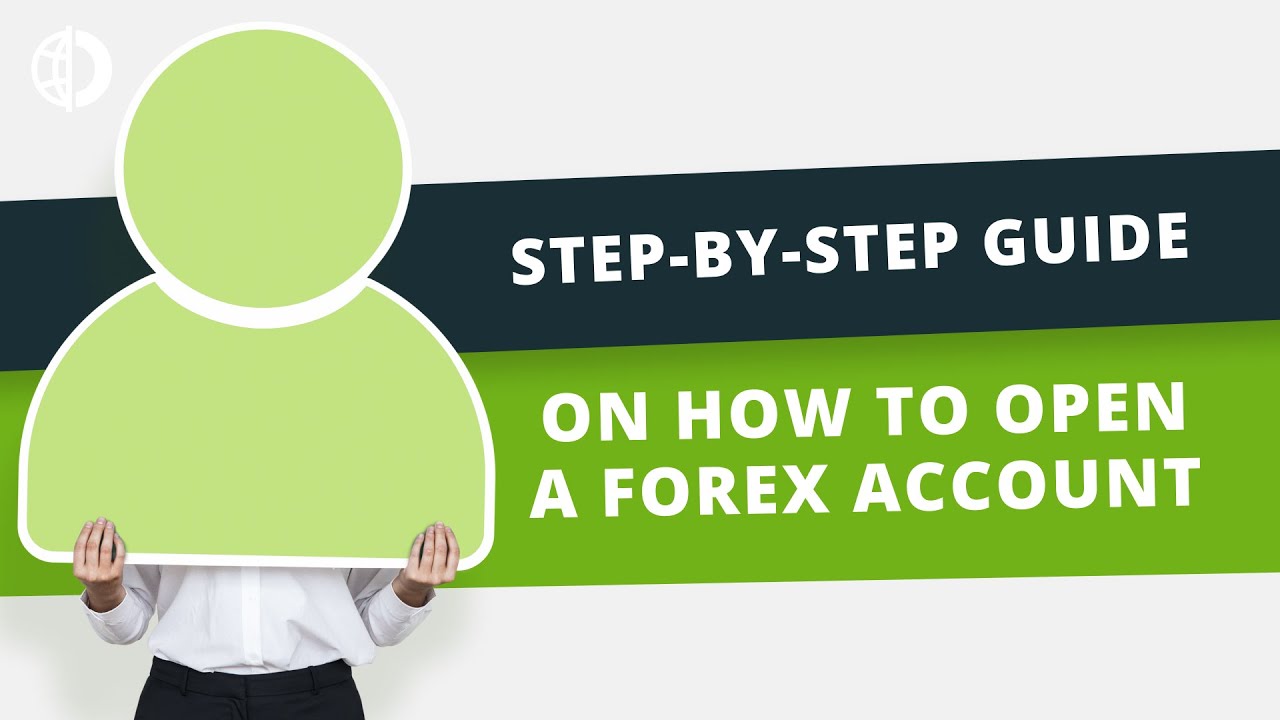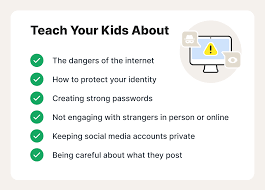How to Connect Your Computer to a Projector or TV

Connecting your computer to a projector or TV can be useful for presentations, watching movies on a bigger screen, or even gaming. The process is simple once you know what cables or settings to use. Here’s a step-by-step guide to help you connect smoothly.
1. What You’ll Need
•A computer (laptop or desktop)
•A projector or TV
•The right cable or adapter (HDMI, VGA, USB-C, etc.)
•(Optional) A wireless connection method like Chromecast or AirPlay
2. Common Connection Types
HDMI (Most Common)
•Carries both video and audio in one cable.
•Works with most modern TVs, projectors, and laptops.
VGA (Older Computers & Projectors)
•Video only requires a separate audio cable for sound.
USB-C / Thunderbolt
•Found on newer laptops (especially MacBooks).
•May need an adapter to HDMI or DisplayPort.
Wireless Options
•Chromecast (for Windows/Android)
•Apple AirPlay (for Mac/iPhone)
•Miracast (Windows 10/11)
3. How to Connect on Windows
Using HDMI or VGA
1.Plug the cable into your laptop/PC and projector/TV.
2.Turn on both devices.
3.Press Windows Key + P to open display options.
4.Choose one of the modes:
•Duplicate → Shows the same screen on both devices.
•Extend → Uses the projector/TV as a second screen.
•Second Screen Only → Uses only the projector/TV.
Using Wireless Display (Miracast/Chromecast)
1.Open Settings → Devices → Bluetooth & other devices.
2.Select Add Bluetooth or other device → Wireless display or dock.
3.Choose your projector/TV from the list.
4. How to Connect on Mac
Using HDMI or Adapter
1.Plug HDMI or USB-C adapter into your Mac.
2.Connect the other end to your projector/TV.
3.Go to Apple Menu → System Preferences → Displays.
4.Choose Mirror Display (same screen) or Extend Display (extra screen).
Using AirPlay (Wireless)
1.Make sure your Mac and TV/Apple TV are on the same Wi-Fi.
2.Click the AirPlay icon in the menu bar.
3.Select your TV or Apple TV from the list.
5. Tips for Best Results
•Set the resolution to match your projector/TV for a clear image.
•Use a good quality HDMI cable for better sound and video.
•For presentations, keep your desktop clean and notifications off.
•If sound doesn’t play through the TV/projector, check Sound Settings and set HDMI output as default