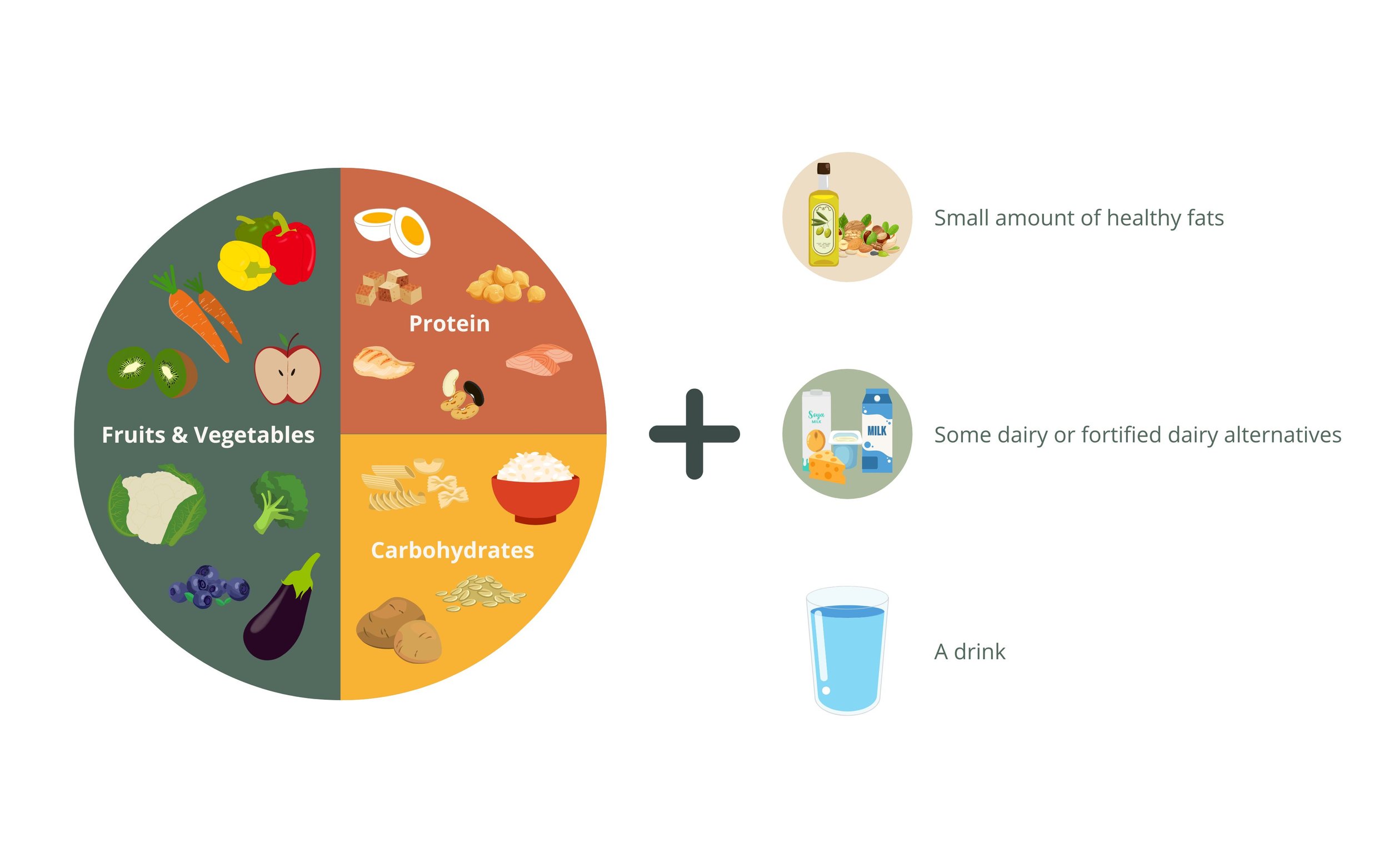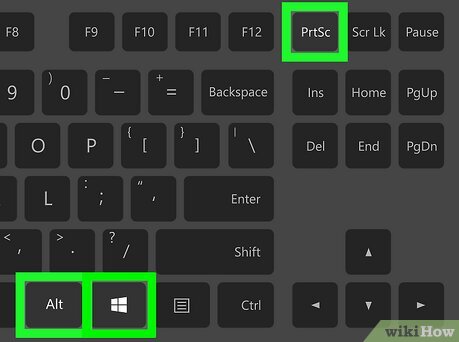How to Clear Cache on Your Phone for Better Performance
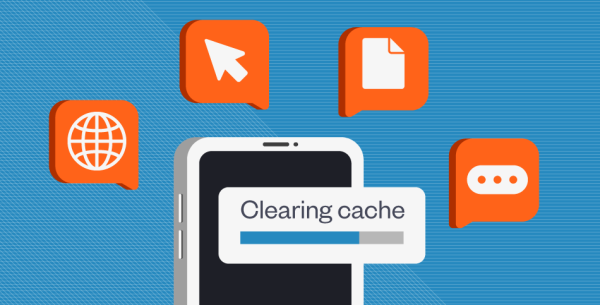
Over time, your phone stores temporary files called cache — data from apps, websites, and media. While cache helps things load faster, too much of it can slow down your phone, take up storage space, and cause apps to misbehave. Clearing your cache regularly can help keep your device running smoothly.
Here’s how to do it safely.
1. Understand What Cache Is
Cache stores temporary data like images, scripts, and app info.
•App cache: Stored by apps like Facebook, Instagram, or browsers to speed up loading.
•System cache: Stored by your phone’s operating system for quick access to frequently used files.
2. Clearing Cache on Android
Step 1: Open Settings on your phone.
Step 2: Go to Storage or Apps (varies by phone brand).
Step 3: Select the app you want to clear cache for.
Step 4: Tap Clear Cache (avoid “Clear Data” unless you want to reset the app).
💡 Tip: Some Android phones have a “Clear Cache” option for all apps in Device Care or Storage Settings.
3. Clearing Cache on iPhone (iOS)
iPhones don’t have a direct “Clear Cache” button for all apps, but you can:
•Safari Browser:
1.Go to Settings → Safari → Clear History and Website Data.
•Other Apps:
1.Open Settings → General → iPhone Storage.
2.Select the app and tap Offload App (this keeps your data but removes temporary files).
4. Benefits of Clearing Cache
•Frees up storage space.
•Improves app speed and responsiveness.
•Fixes minor app glitches or crashes.
•Helps websites and apps load updated content.
5. How Often Should You Clear Cache?
Once a month is enough for most people. Too often might slow down initial app loading since the cache has to rebuild.
Final Tip:
If your phone is still slow after clearing cache, consider restarting it, deleting unused apps, or updating your software for an extra performance boost.