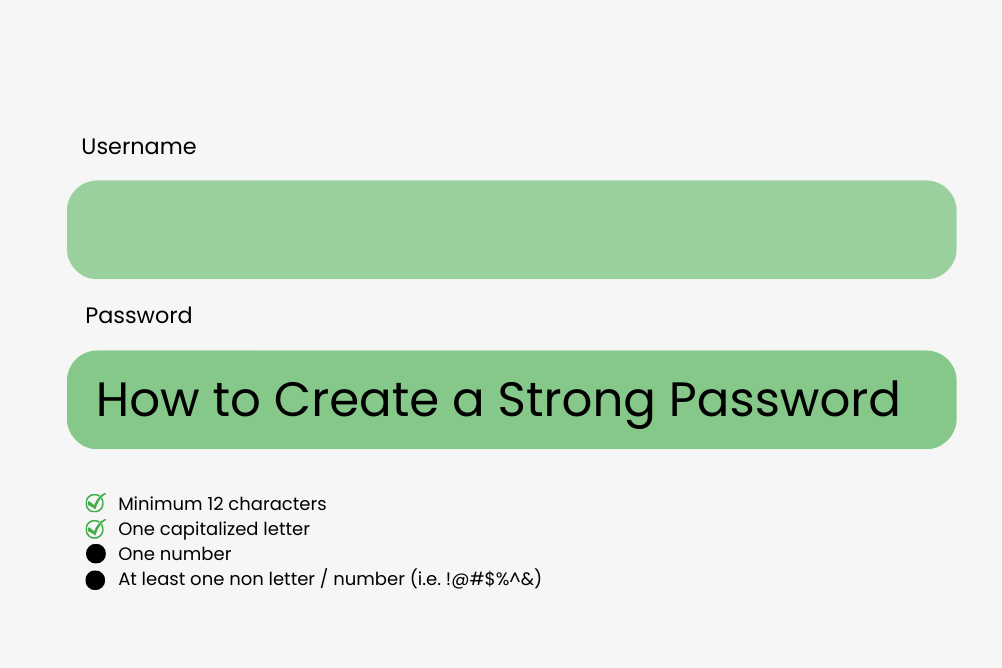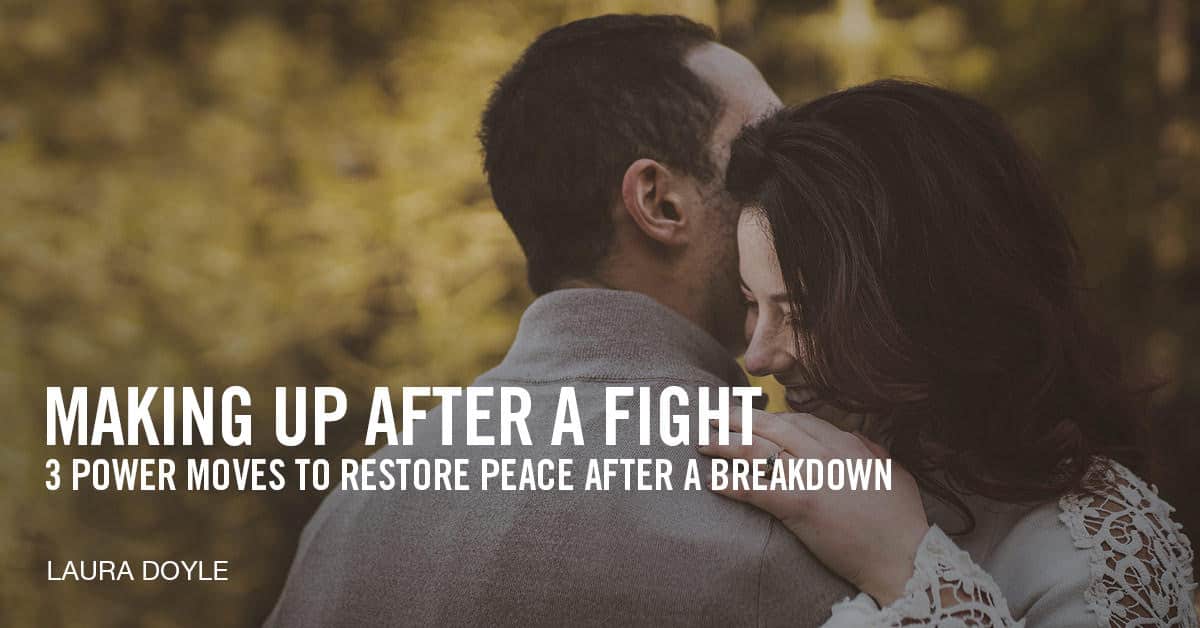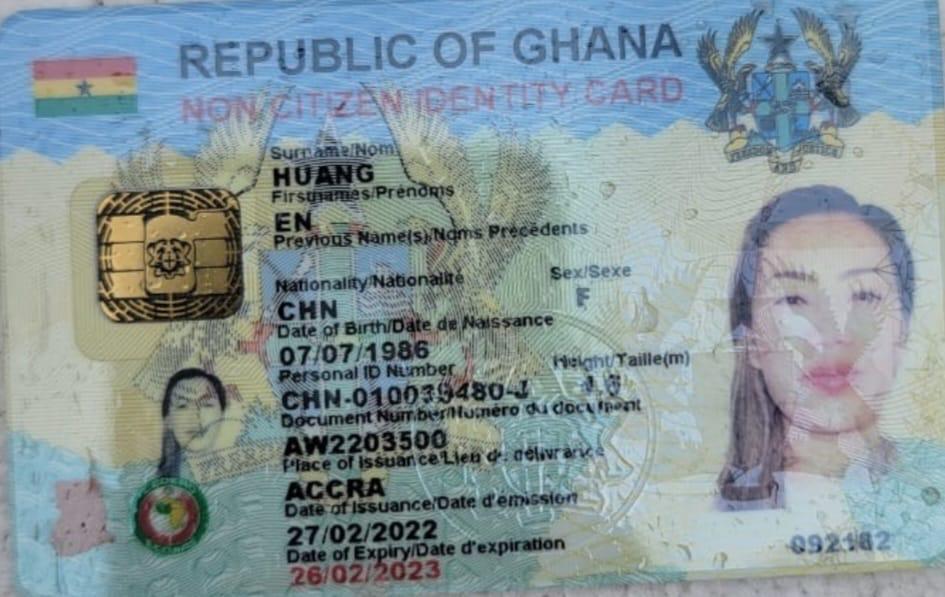How to Clear Cache and Cookies on Your Browser
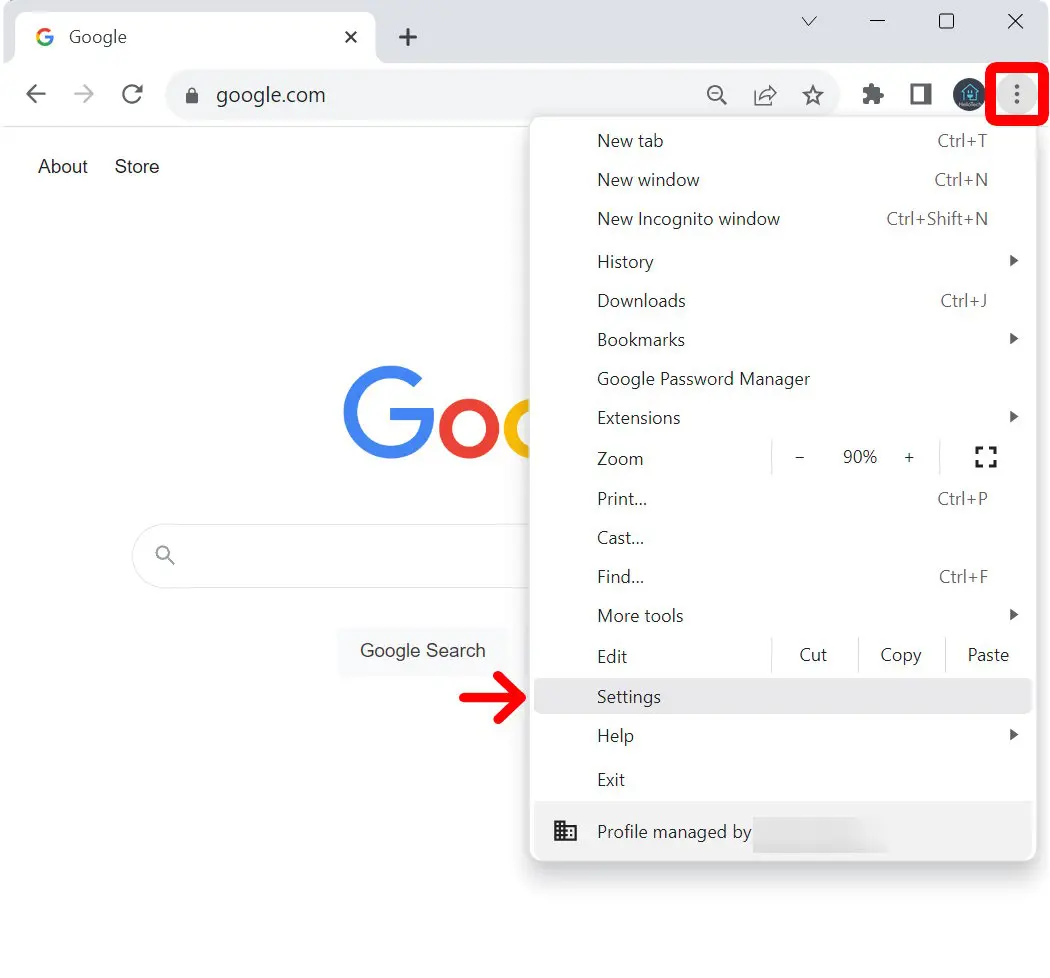
Over time, your web browser stores small files called cache and cookies. While they help websites load faster and remember your preferences, they can also slow down your device, cause errors, or even raise privacy concerns. Clearing them regularly keeps your browser running smoothly.
Here’s a step-by-step guide:
1. What Are Cache and Cookies?
•Cache: Temporary files stored by your browser to speed up loading times (like images or website layouts).
•Cookies: Small files that remember your login info, shopping cart items, and browsing preferences.
2. Why Should You Clear Them?
•To fix website loading errors
•To free up storage space
•To improve browser performance
•To protect your privacy
3. How to Clear Cache and Cookies (Step-by-Step)
Google Chrome (Desktop)
1.Open Chrome and click the three dots (top right).
2.Go to More tools > Clear browsing data.
3.Select Cached images and files and Cookies and other site data.
4.Choose a time range (e.g., Last hour, Last 24 hours, All time).
5.Click Clear data.
Mozilla Firefox (Desktop)
1.Click the menu (three lines, top right).
2.Go to Settings > Privacy & Security.
3.Scroll to Cookies and Site Data.
4.Click Clear Data and select both options.
5.Confirm with Clear.
Safari (Mac)
1.Click Safari > Preferences.
2.Go to the Privacy tab.
3.Click Manage Website Data.
4.Select Remove All to clear.
On Mobile (Chrome or Safari)
•Go to Settings > Privacy (or directly inside the browser’s settings).
•Tap Clear Browsing Data.
•Select cache and cookies, then confirm.
4. How Often Should You Clear Them?
•Once a month is enough for most people.
•Clear more often if you face browsing issues or privacy concerns.
Final Thought
Clearing your cache and cookies helps keep your browser fast, secure, and error-free. It only takes a few clicks and can make a big difference in your browsing experience.