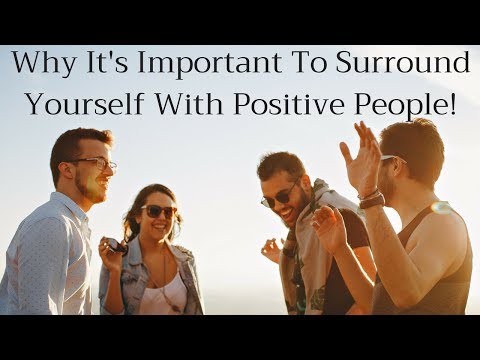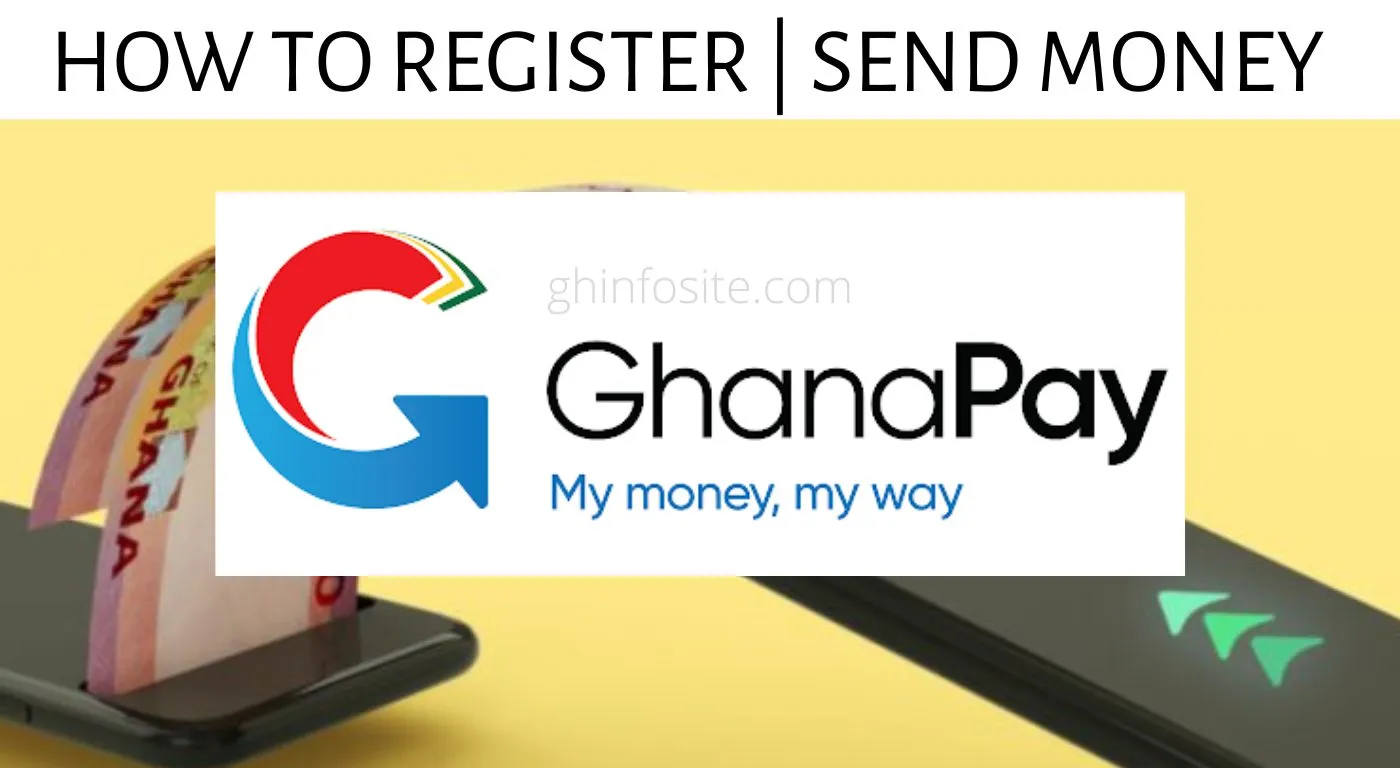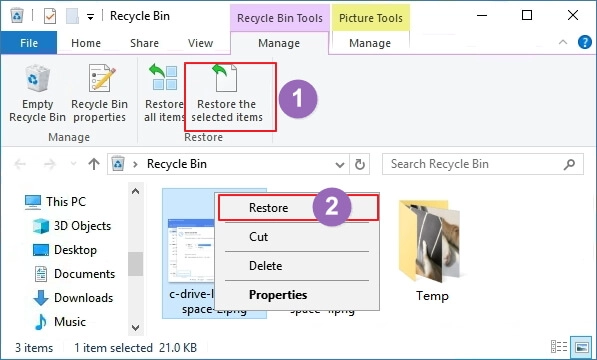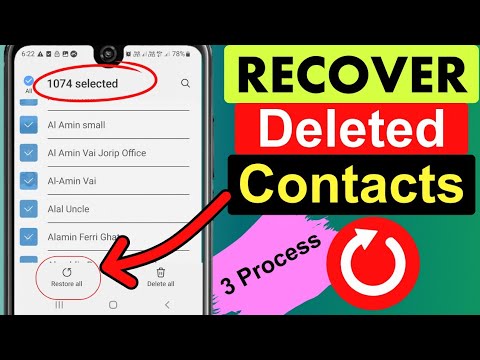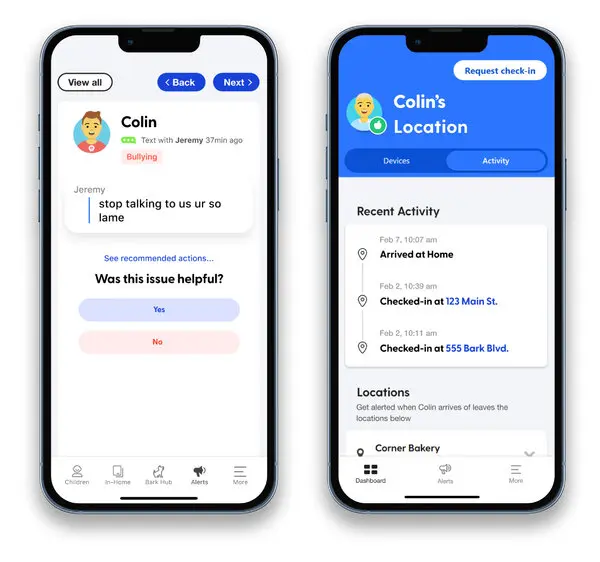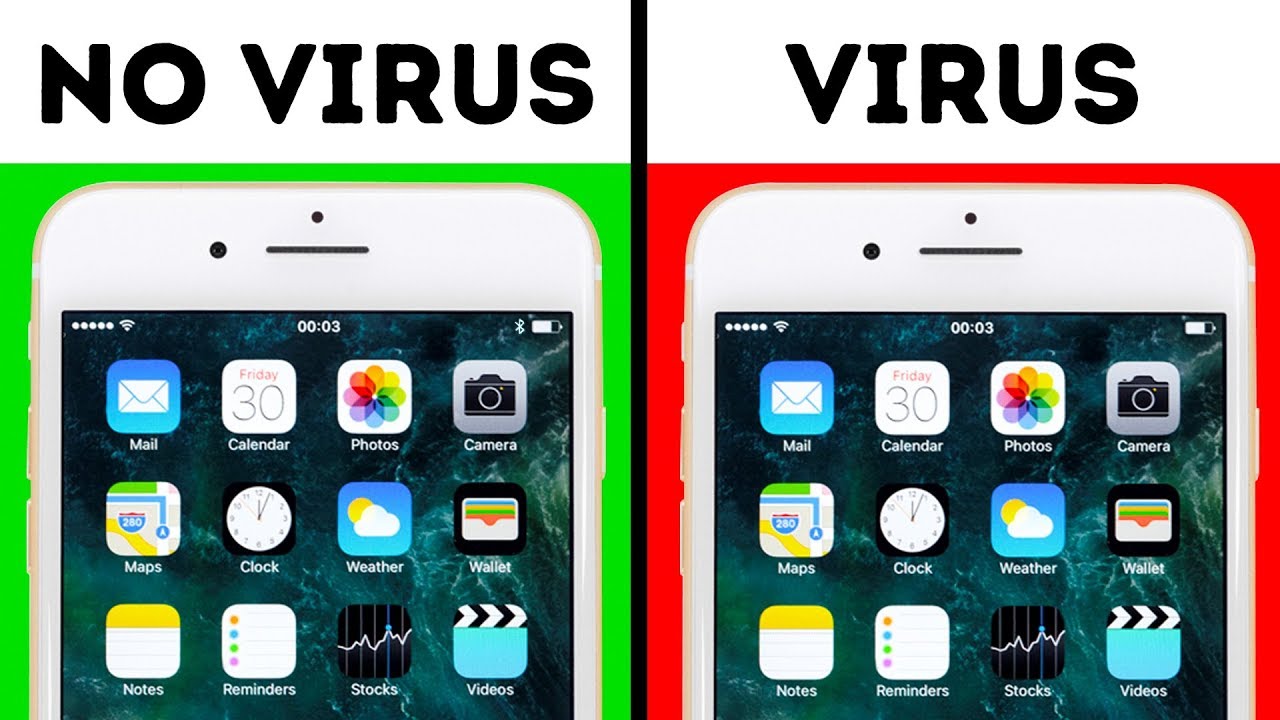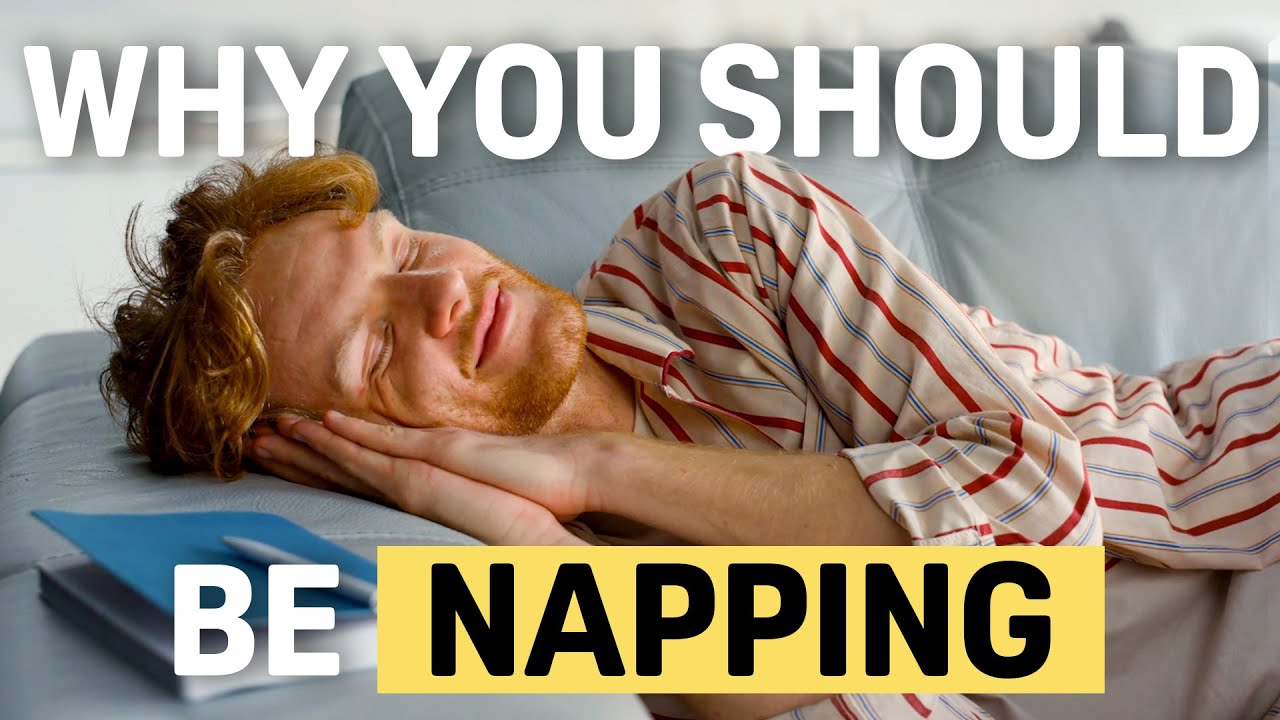They say, “Show me your friends, and I’ll show you your future.” The people you spend most of your time with have a huge impact on your mindset, your goals, and even your overall happiness. This is why it’s so important to surround yourself with positive people who uplift, inspire, and motivate you to be the best version of yourself.
1. They Influence Your Mindset
Your thoughts and attitudes are often shaped by the people around you. If you constantly spend time with negative people, you may begin to feel discouraged, fearful, or doubtful. On the other hand, positive people encourage you to believe in yourself and to see possibilities, not just problems.
2. They Motivate You to Grow
Positive people want to see you succeed. They push you to step out of your comfort zone, learn new things, and go after your dreams. Instead of dragging you down, they inspire you to aim higher.
3. They Boost Your Emotional Health
Being around constant negativity can drain your energy and increase stress. But positive friends or colleagues bring laughter, joy, and peace into your life. They remind you to focus on what’s going well, even during tough times.
4. They Support You During Challenges
Life isn’t always easy, and we all face struggles. Having positive people in your corner gives you hope and encouragement when things get hard. Instead of feeding your fears, they remind you that setbacks are temporary.
5. They Help You Build Better Habits
Positive people often live with purpose and discipline. Being around them makes you more likely to adopt healthy habits — whether it’s exercising, reading more, managing money wisely, or practicing gratitude.
Final Thoughts
Who you surround yourself with matters more than you think. Choose friends, mentors, and even colleagues who bring out the best in you. Protect your energy and create a circle of positivity — it will shape not only your present but also your future.
Remember: Your circle should want to see you win. If they don’t, it’s not a circle, it’s a cage.