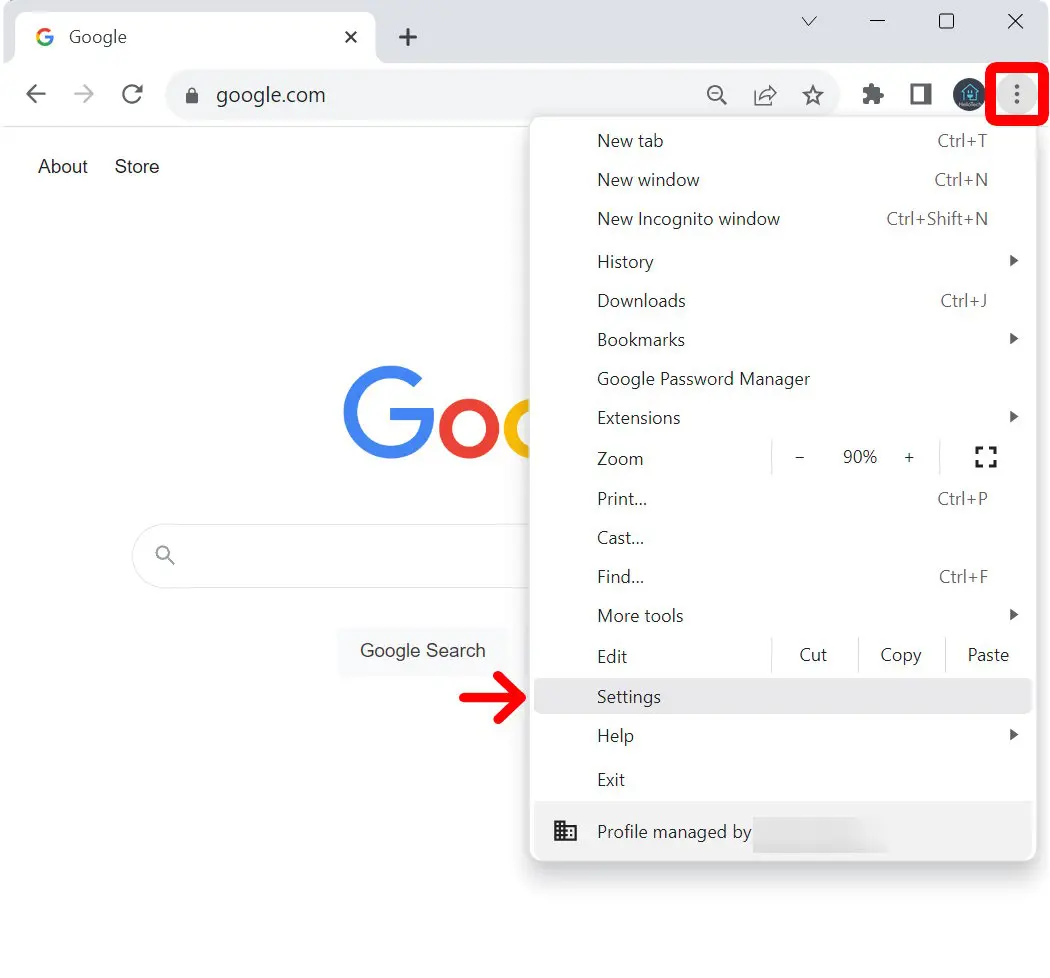-
How To
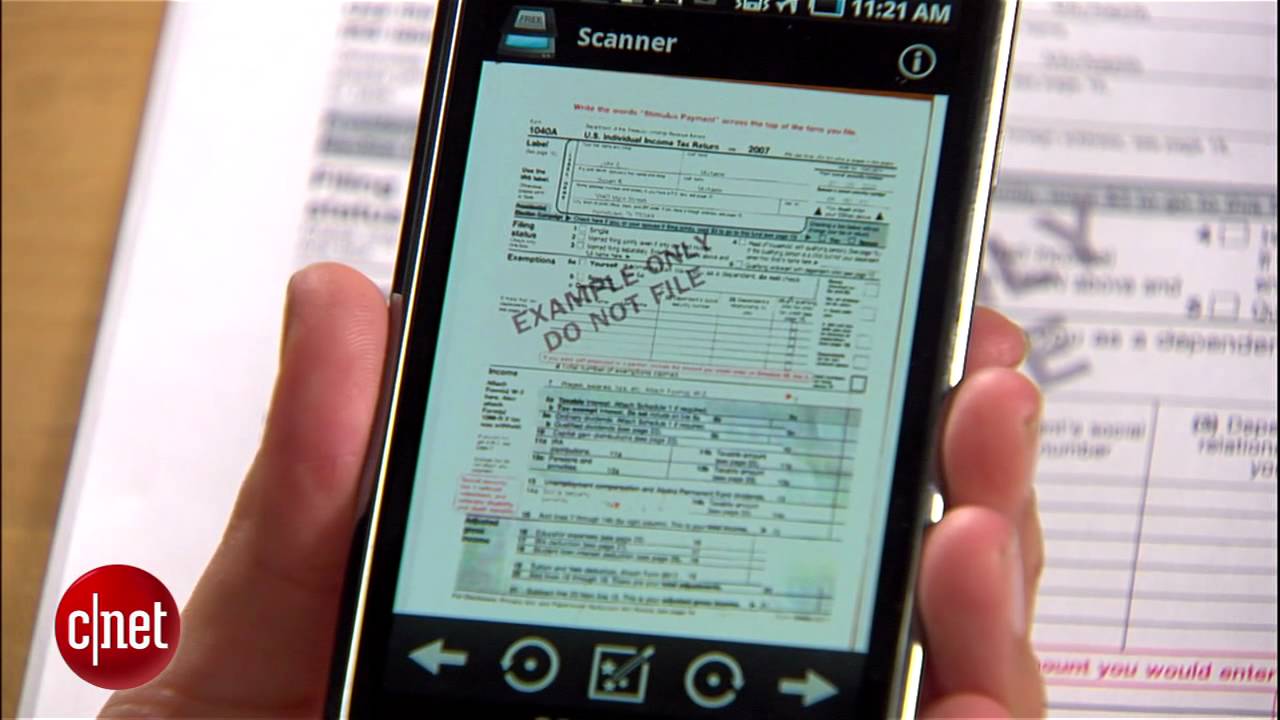
How to Scan Documents with Your Phone
Gone are the days when you needed a big scanner to copy papers. Today, your smartphone can scan…
Read More » -
How To
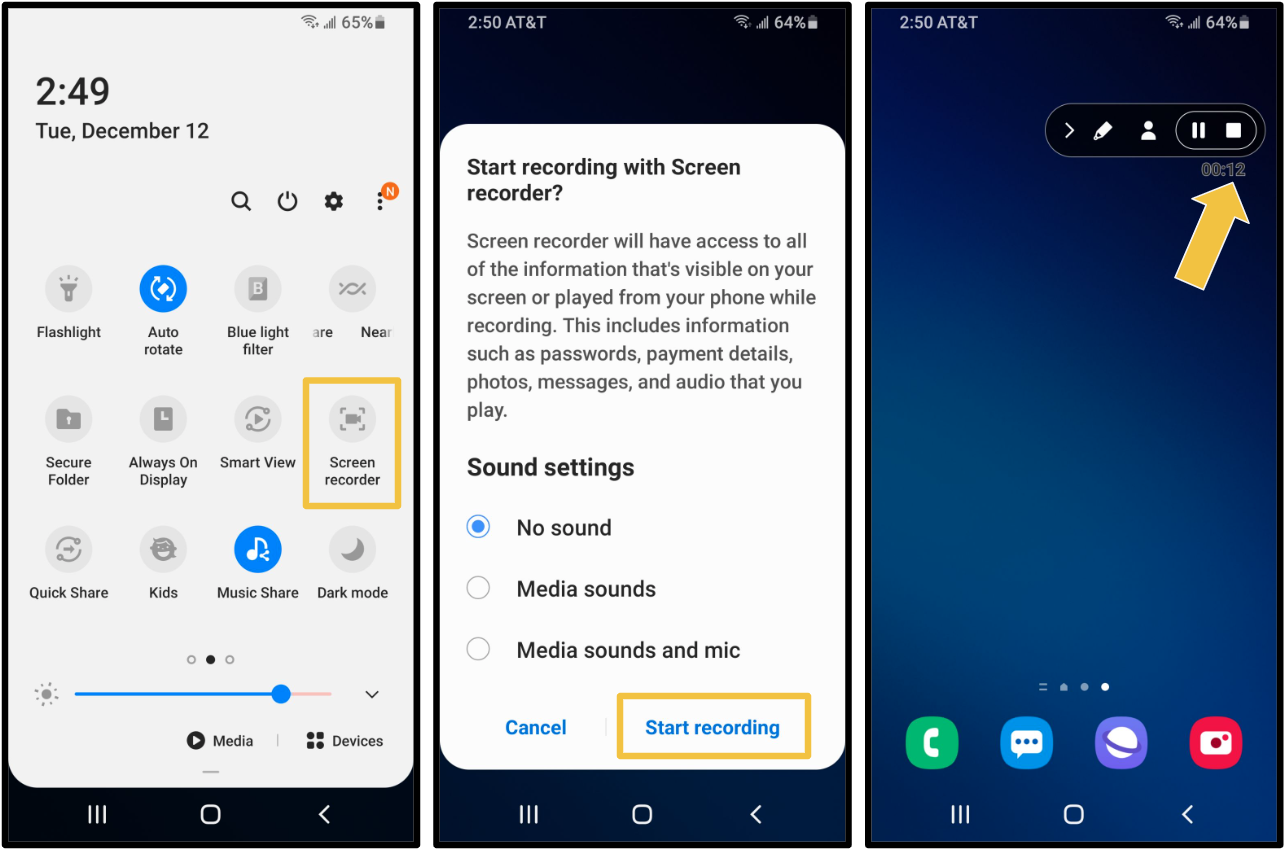
How to Record Your Screen on Android or iPhone
Screen recording is a handy feature that lets you capture what’s happening on your phone whether you’re making a…
Read More » -
How To
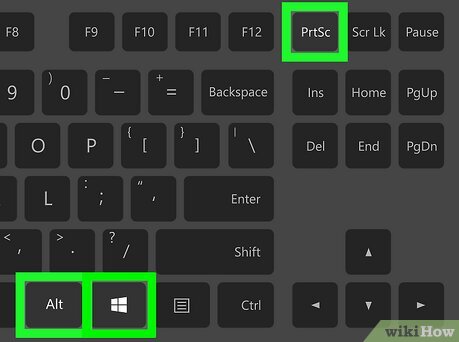
How to Take a Screenshot on Your Computer
Taking a screenshot is one of the easiest ways to capture and share what’s on your computer screen.…
Read More » -
How To
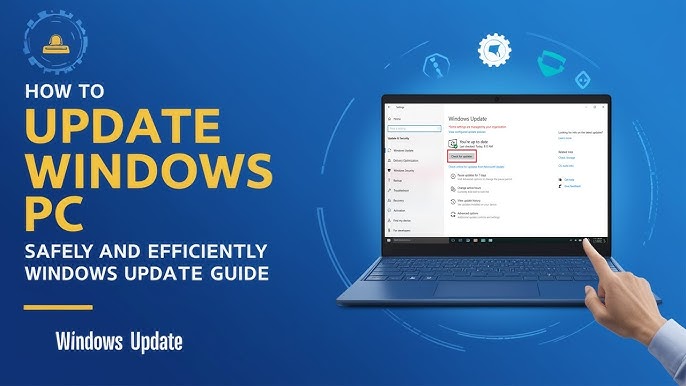
How to Update Your Computer Software Safely
Keeping your computer software up to date is important for security, performance, and accessing new features. However, many people…
Read More » -
How To

How to Install and Uninstall Software Properly
Installing and uninstalling software might sound simple, but doing it the right way helps keep your computer safe,…
Read More » -
How To

How to Connect Your Computer to a Projector or TV
Connecting your computer to a projector or TV can be useful for presentations, watching movies on a bigger…
Read More » -
How To

How to Use Keyboard Shortcuts to Save Time
Keyboard shortcuts are a simple way to work faster and more efficiently on your computer. Instead of clicking…
Read More » -
How To

How to Start a Podcast on a Budget
Podcasting is a powerful way to share your ideas, stories, or expertise with the world but many people…
Read More » -
How To
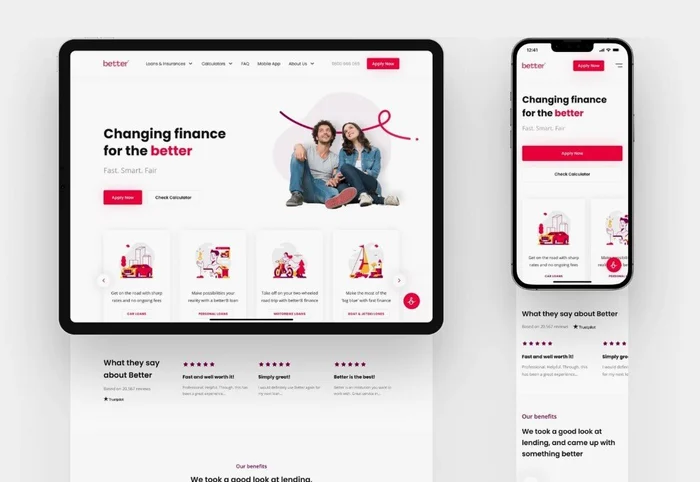
How to Design a Mobile Friendly Website
More than half of all web traffic today comes from smartphones. That means if your website isn’t mobile-friendly,…
Read More »