How to Use Google Docs for School or Work
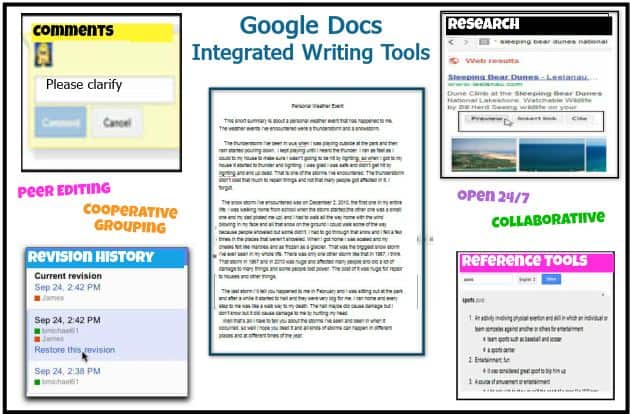
Google Docs is a free online word processor that makes writing, editing, and sharing documents simple. Whether you’re a student writing essays or a professional preparing reports, Google Docs can help you stay organized and productive.
Here’s a step-by-step guide to get started.
1. Getting Started with Google Docs
•Go to docs.google.com and log in with your Google account.
•Click the blank page (+) to start a new document or choose a template (e.g., resume, report, or letter).
2. Writing and Editing
•Type just like you would in Microsoft Word.
•Use the toolbar to format text (bold, italic, underline, font size, colors, etc.).
•Add headings and subheadings to organize your document.
3. Adding Images, Links, and More
•Insert images, tables, charts, and links from the Insert menu.
•Add footnotes, page numbers, and headers/footers for school or business documents.
4. Collaboration and Sharing
•Click the Share button (top right) to invite others by email.
•Choose permissions:
•Viewer (read only)
•Commenter (add suggestions)
•Editor (full access)
•Multiple people can edit in real-time and see each other’s changes instantly.
5. Using Comments and Suggestions
•Highlight text → Insert → Comment to leave feedback.
•Switch to Suggesting mode (top-right) to make edits that others can accept or reject.
•Great for group projects and teamwork.
6. Accessing Documents Anywhere
•Your files save automatically in Google Drive.
•Access them from any computer, phone, or tablet.
•Use the Google Docs mobile app for editing on the go.
7. Exporting and Downloading
•Download documents in different formats: PDF, Word (.docx), or plain text.
•Print directly from Docs or email files without leaving the app.
8. Extra Features
•Voice Typing: Tools → Voice Typing (great for taking notes quickly).
•Research Tool: Explore button (bottom-right) helps find info and images.
•Version History: File → Version History → See who made changes and restore older versions





