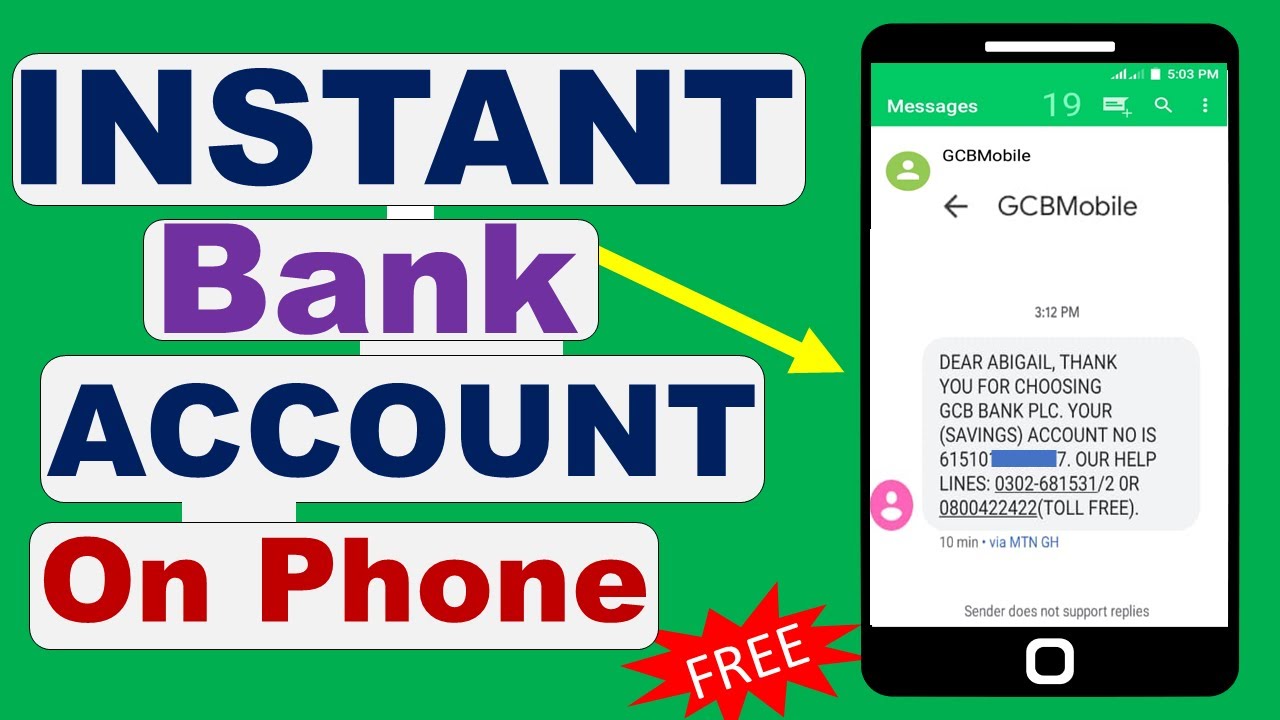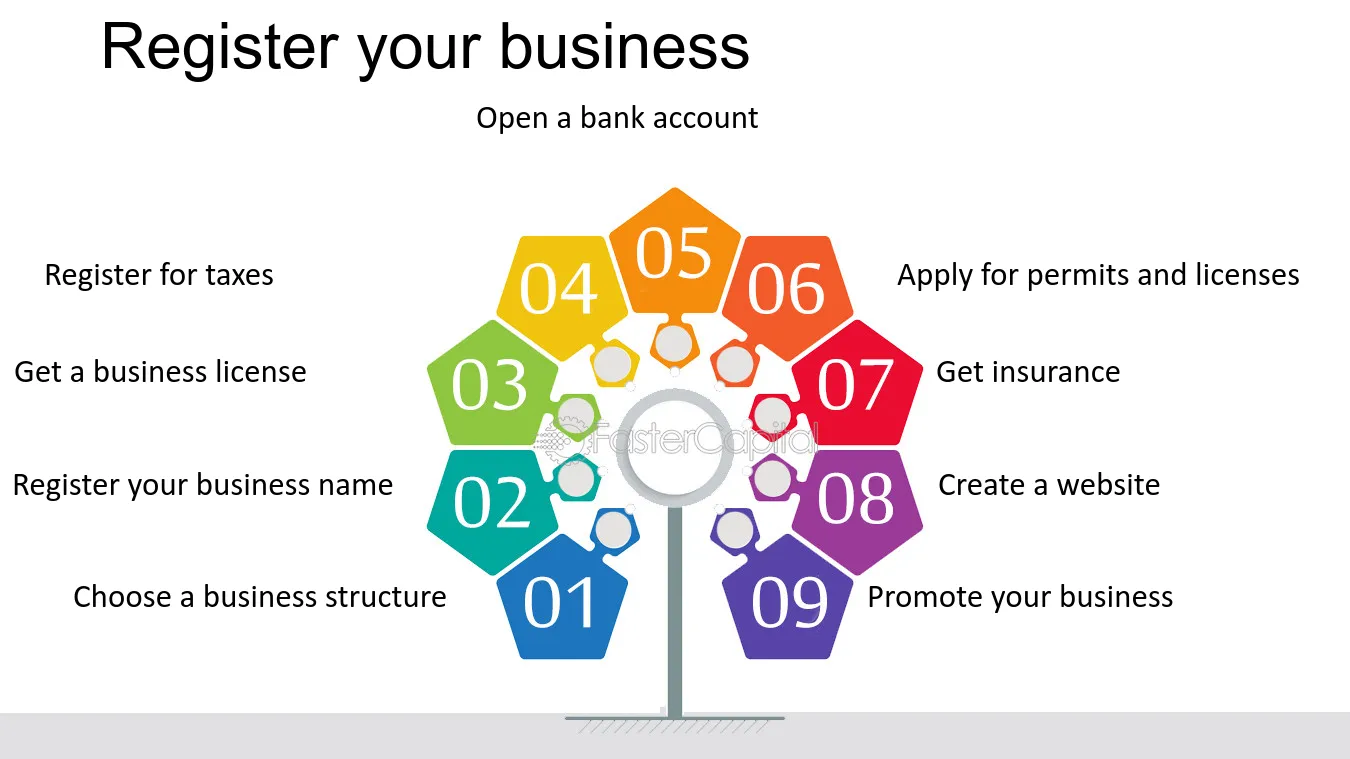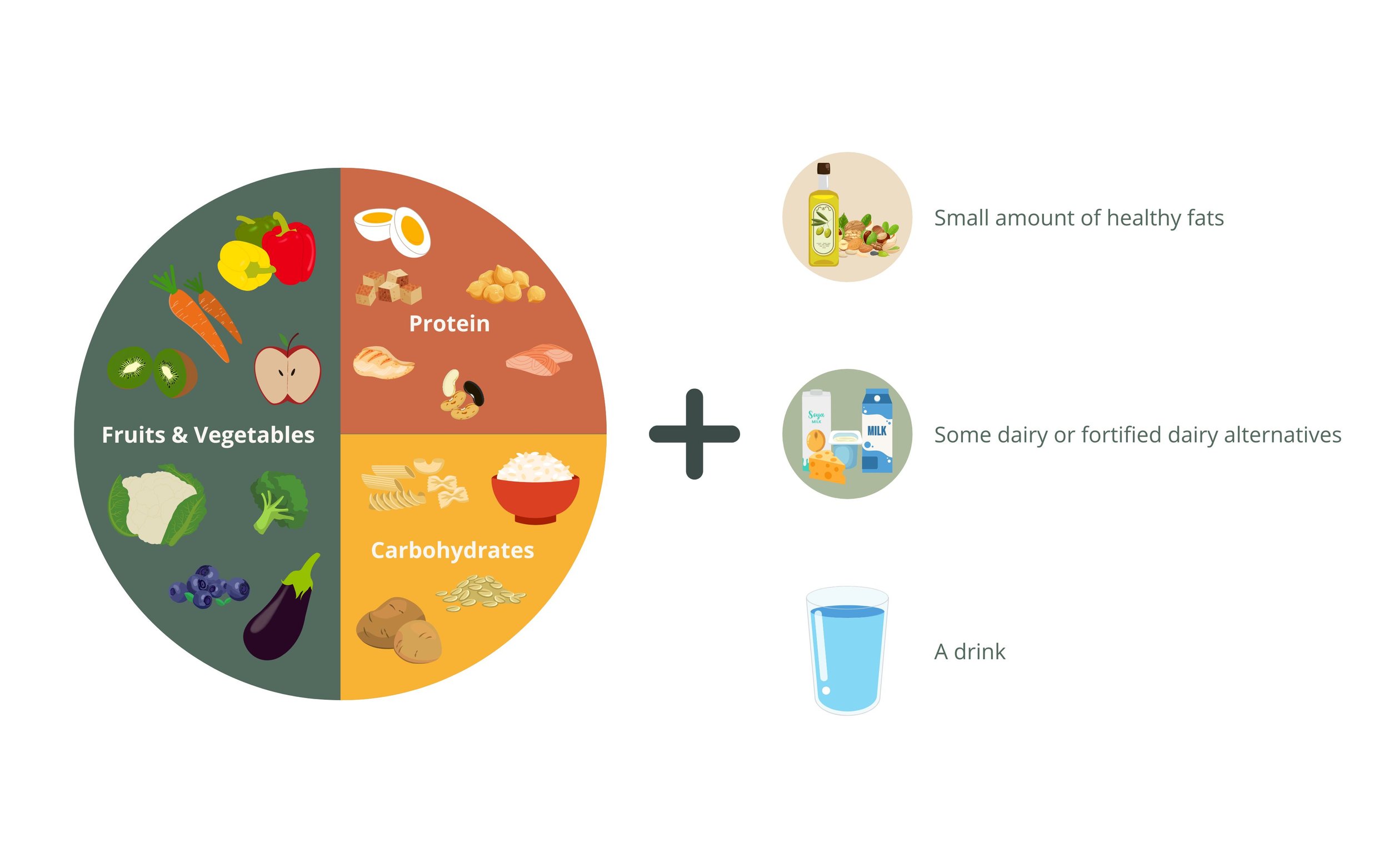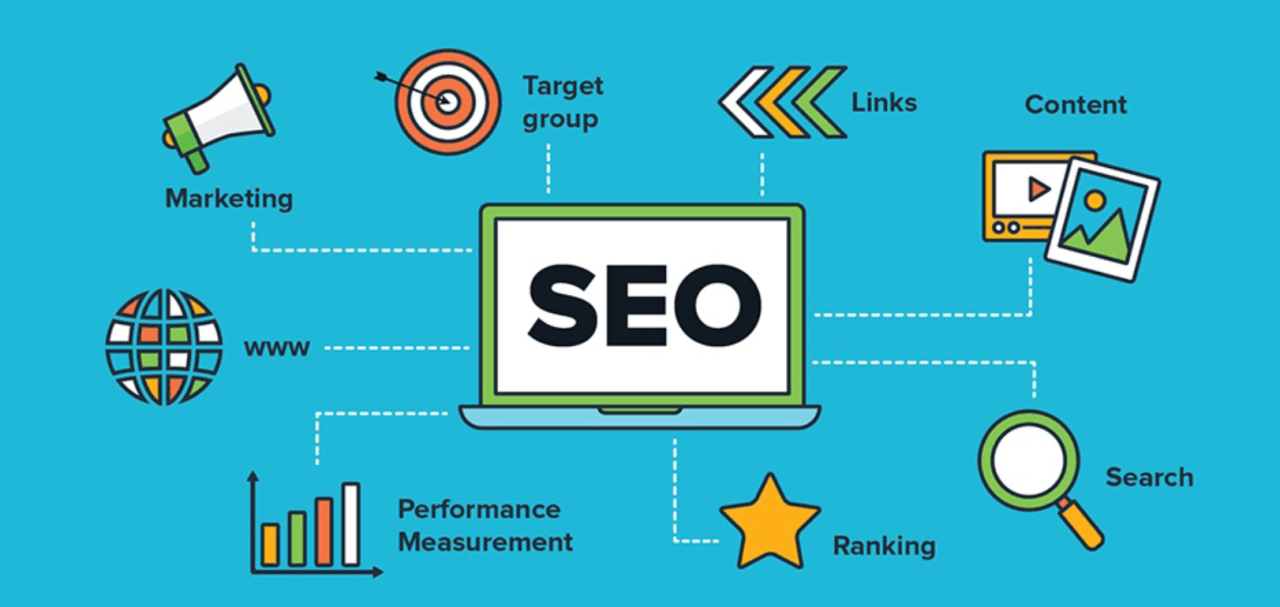How to Scan Documents with Your Phone
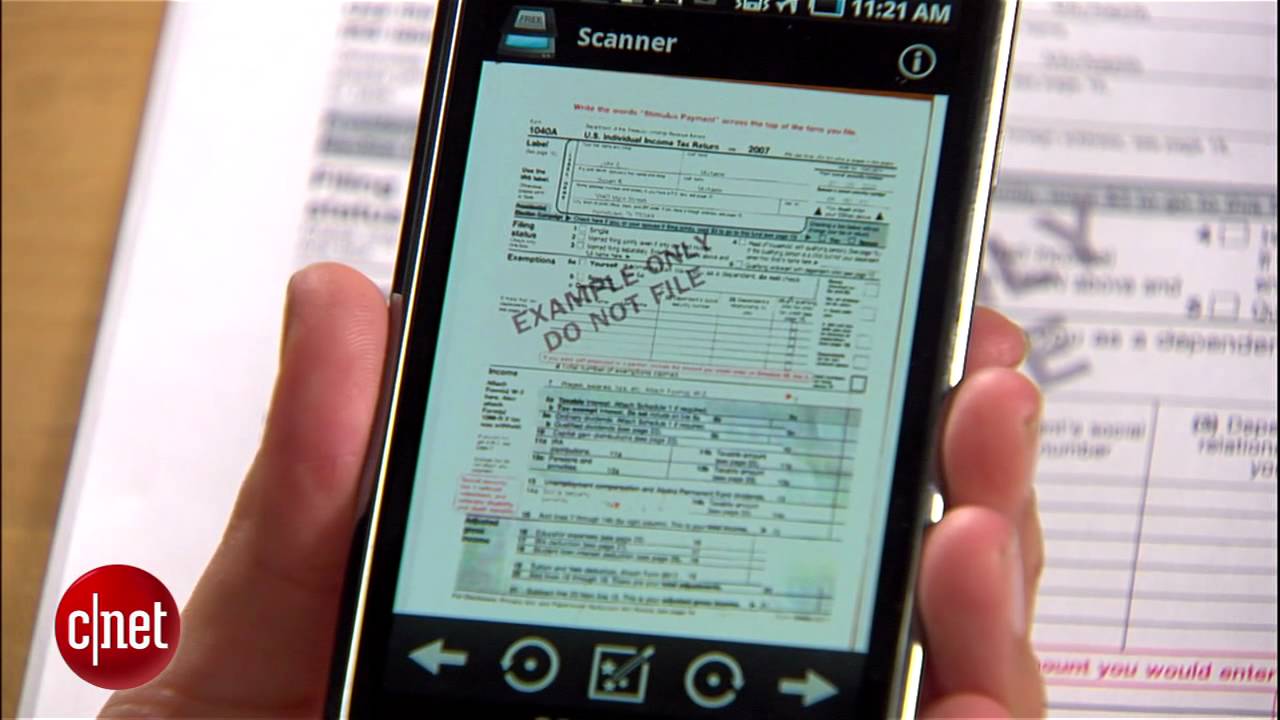
Gone are the days when you needed a big scanner to copy papers. Today, your smartphone can scan documents quickly and clearly perfect for school, work, or personal use.
Here’s a simple guide on how to scan documents with your phone.
1. Why Scan Documents with Your Phone?
•Save time and money no bulky scanner needed.
•Store important documents safely in digital format.
•Share files instantly through email, WhatsApp, or cloud storage.
2. Using Built-In Phone Features
On iPhone (iOS)
1.Open the Notes app.
2.Tap the + icon → Select Scan Documents.
3.Position the document in view of the camera.
4.The app auto detects the page and captures it.
5.Save as PDF or attach to an email/message.
On Android
1.Open the Google Drive app.
2.Tap the + icon → Select Scan.
3.Point the camera at the document and take a picture.
4.Adjust crop/filters → Save as a PDF in your Drive.
3. Using Free Apps
If your phone doesn’t have a built-in scanner, try these apps:
•Adobe Scan – auto-enhances and saves as PDF.
•Microsoft Lens – great for documents, whiteboards, and receipts.
•CamScanner – popular app with cloud storage options.
4. Tips for Better Scans
•Place the document on a flat, well-lit surface.
•Avoid shadows by holding your phone steady.
•Use auto-crop and enhance features for clearer text.
•Save in PDF format for easy sharing.
5. Where to Use Scanned Documents
•Submitting school assignments or projects.
•Sending signed contracts or forms.
•Keeping digital copies of receipts or bills.
•Storing important personal documents like IDs or certificates.