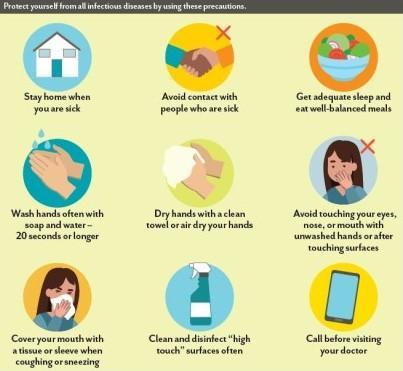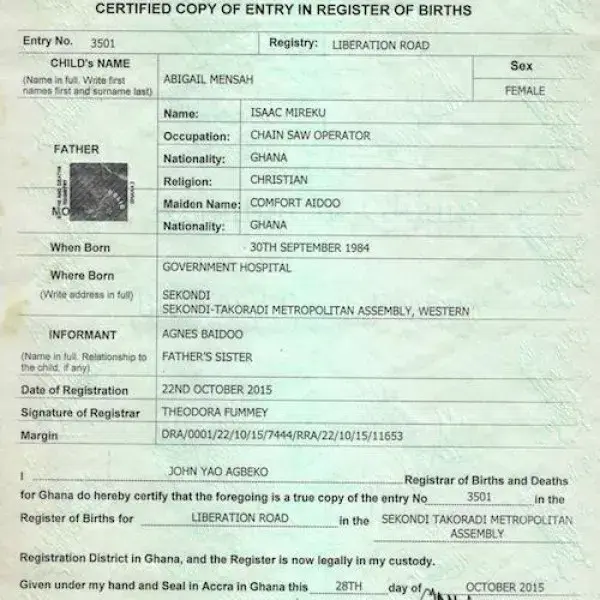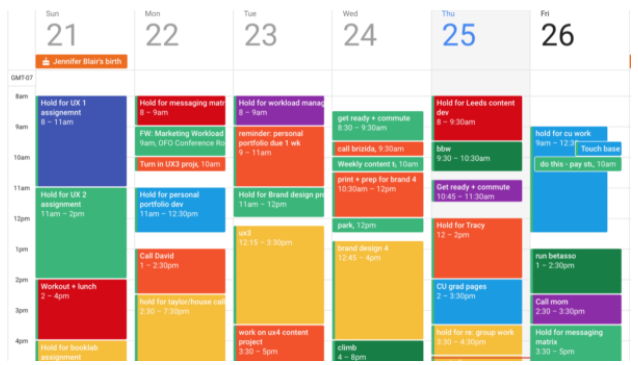How to Restore WhatsApp Messages on a New Phone

(Step-by-Step Guide for Android & iPhone Users)
When you get a new phone, one of the first things you’ll want to do is make sure your WhatsApp chats are restored — so you don’t lose important messages, memories, or media.
The good news? It’s easy to restore your WhatsApp messages on your new phone as long as you backed them up on your old device.
Here’s how to do it step by step:
🔹 Step 1: Backup Your Chats on Your Old Phone
Before switching phones, do this:
For Android:
1.Open WhatsApp
2.Tap the three dots at the top right > Settings
3.Tap Chats > Chat backup
4.Tap Back up
5.Make sure your Google Account is connected, and toggle on Include Videos if needed
For iPhone:
1.Open WhatsApp
2.Go to Settings > Chats > Chat Backup
3.Tap Back Up Now
4.Make sure you’re connected to iCloud and iCloud Drive is turned on
🔹 Step 2: Insert the Same SIM Card Into Your New Phone
Your WhatsApp messages are linked to your phone number.
📌 So make sure you’re using the same number on the new phone.
🔹 Step 3: Install WhatsApp on the New Phone
1.Go to the Google Play Store (Android) or App Store (iPhone)
2.Download and install WhatsApp Messenger
🔹 Step 4: Restore Your Backup
1.Open WhatsApp and verify your phone number
2.WhatsApp will detect your backup automatically
3.Tap Restore when prompted
4.Wait for it to finish — this may take a few minutes depending on the size
5.Tap Next and your chats will appear
✅ Your media (photos, audio, videos) will continue restoring in the background
🔹 Important Notes:
•Make sure your Google Drive (Android) or iCloud (iPhone) account is the same one used for the backup
•Ensure your phone is connected to Wi-Fi to avoid high data charges
•Backups do not transfer between Android and iPhone directly (unless you use WhatsApp’s Move feature — see below)
🔁 Switching from Android to iPhone or iPhone to Android?
Use WhatsApp’s “Move Chats” feature:
•For Android to iPhone: Use the Move to iOS app
•For iPhone to Android: Use Samsung Smart Switch or a supported USB cable transfer
📝 Follow the official WhatsApp guide here
💡 Pro Tips:
•Always enable auto-backup (daily or weekly) in settings
•Clear old media in chats to reduce the backup size
•Backup before changing phones, formatting, or resetting
🧠 Final Thoughts:
Losing your WhatsApp chats can feel frustrating — but with just a few simple steps, you can restore everything on your new phone and pick up right where you left off.
Stay backed up, stay connected.
📱💬